The MongoDB for VS Code Extension Is Now Generally Available
August 8, 2023 | Updated: March 12, 2025
As of today, the MongoDB for VS Code Extension has been downloaded one million times! A huge thank you to all the developers who build with MongoDB and VS Code. We look forward to working with you to continue to improve the extension. Two million downloads, here we come!
Three years ago, we introduced the MongoDB for VS Code Extension to the world in Public Preview. VS Code is the most popular Integrated Development Environment (IDE) for developers, and we were excited to bring the power of MongoDB, one of the world’s most-loved databases, to developers right in their favorite IDE.
Since that time, we’ve seen skyrocketing growth in adoption of the extension, which now has over 800k installs and an average rating of 4.5 stars in the VS Code Extension store. The verdict is in: people love not only VS Code and MongoDB, but love a unified experience in the form of the MongoDB for VS Code Extension. Given the popularity of the tool and innovations we’ve continued to make in the experience, we are delighted to announce that the MongoDB for VS Code Extension is now generally available.
Why use the extension?
This free, downloadable extension makes it easy for developers to build applications and work application data in MongoDB directly from VS Code. Not only do you get the benefit of interacting with MongoDB data in a familiar IDE experience you’ve likely already customized to your preferences—you also can work with your application data and your application code all in one place. And with the extension now generally available (GA), you can have increased confidence in the extension and MongoDB’s long-term commitment to ongoing improvements to the experience.
What the extension can do
With the MongoDB for VS Code Extension, you get a single unified interface (VS Code) that you already know and love. Within the extension, you can work with your application data from MongoDB side-by-side with your application code for a more streamlined software development experience.
Let’s take a look at what you can do with the extension.
Connect to MongoDB
After you’ve installed the extension, the first thing you’ll want to do is connect to MongoDB using a connection string. If you’re using MongoDB Atlas, you can find your connection string in the Atlas Web UI under the “Database” view by clicking the “Connect” button and then choosing VS Code as your connection option.
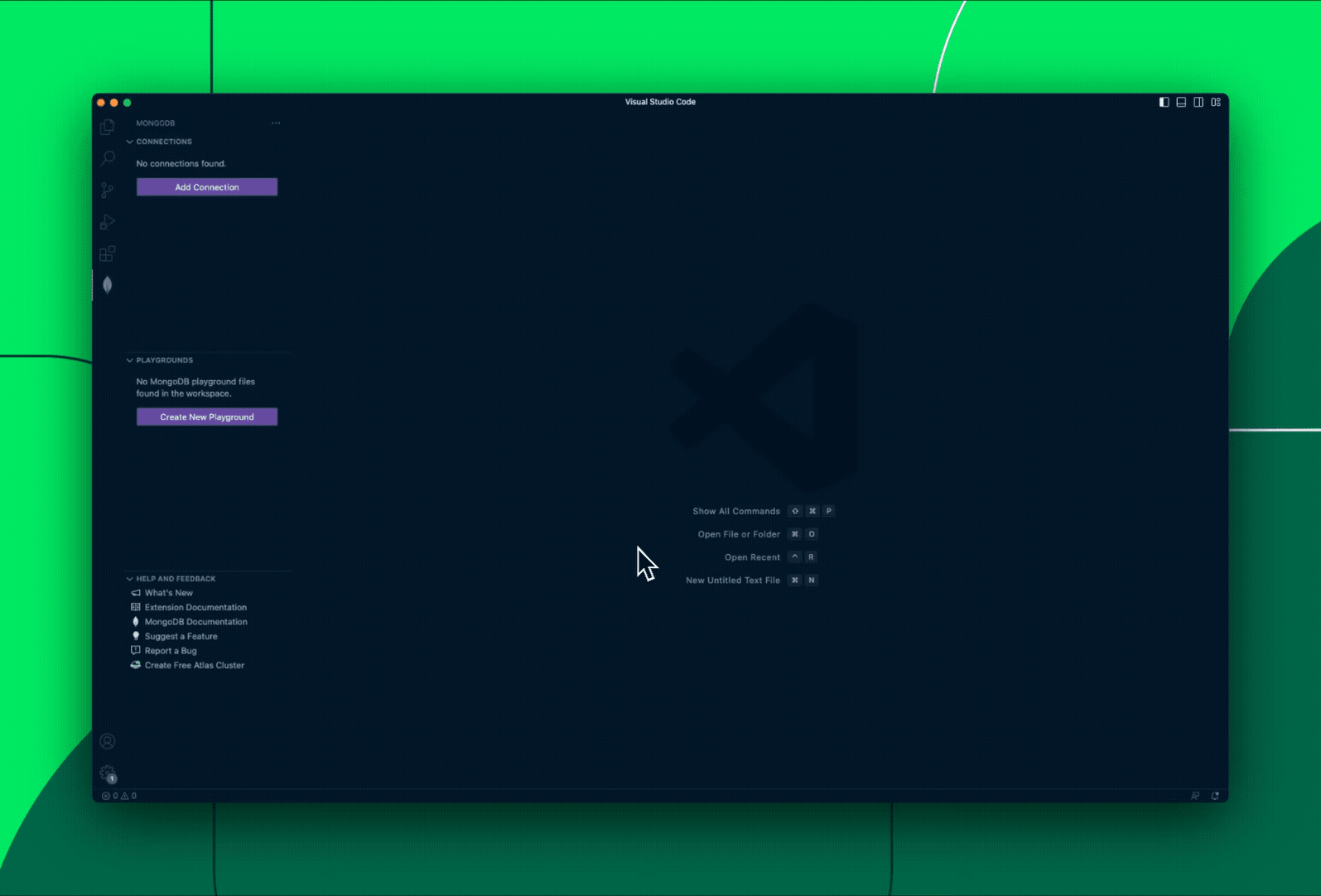
Data exploration
Within the extension, it’s easy to look at your data on MongoDB while working on your code. In the left-hand sidebar, you can easily click through databases, collections, and documents, as well as see relevant schema and indexes.
Referencing both schema and indexes here during development can be helpful because: 1. By looking at the schema, you can see what fields you can query on and what their types are, and 2. You can confirm if your query is covered by an index for faster reads against the database.
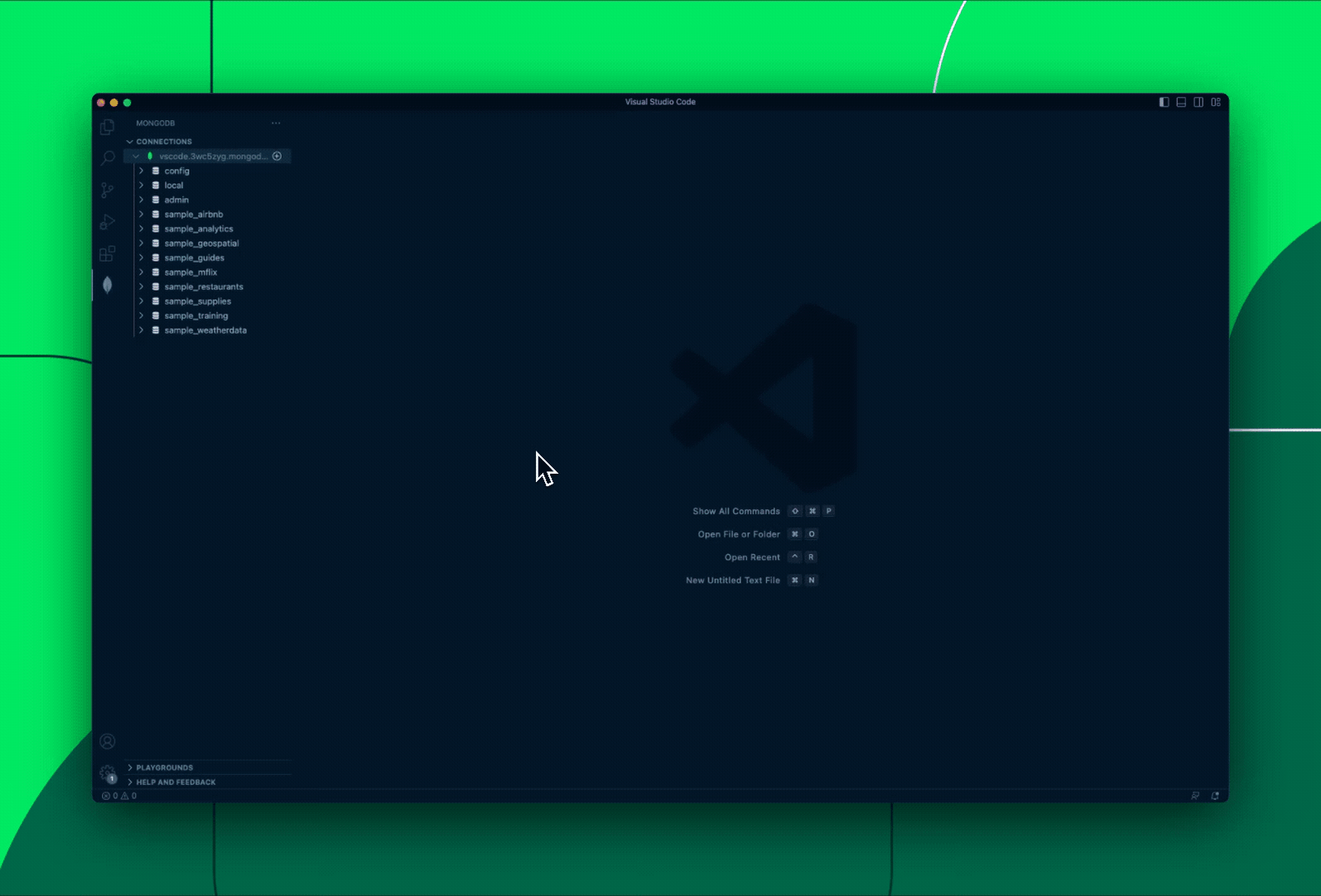
Playgrounds
The MongoDB for VS Code Extension gives you a fully-featured JavaScript Playgrounds experience for rapid scripting and prototyping. In Playgrounds you can prototype queries, aggregations, and MongoDB commands with syntax highlighting and intelligent autocomplete. After you write your code, just hit the “play” button or use your favorite keyboard shortcut to instantly see the results of code execution.
Within Playgrounds you can:
-
Create new databases and collections
-
Execute Create-Read-Update-Delete (CRUD) operations against your MongoDB database
-
Prototype queries and aggregations using MongoDB’s powerful and expressive Query API
-
Export the syntax for a given query or aggregation to your chosen programming language (including language driver syntax)
You can also save Playground files together with your application code and version them in git. This is a great option for documenting all the queries and aggregations your application runs, for scripts that generate or import sample datasets to seed your development clusters, or for scripts that create indexes or define schema migrations. And because Playgrounds use the shell syntax, you can then run them programmatically with the MongoDB Shell.

Access the MongoDB Shell
Sometimes you just want to run a quick query or command in your terminal rather than using a fully-featured UI. The MongoDB Shell is the perfect tool for these kinds of quick data interactions, and you can access the Shell without ever leaving VS Code. Just right-click on your cluster and select “Launch MongoDB Shell” to get started with the Shell.
Terraform
If your team uses Terraform, you’ll probably be interested in the MongoDB Atlas Terraform Provider for building with MongoDB. The MongoDB for VS Code Extension gives you access to snippets of code for common tasks you might want to accomplish—including managing your Terraform configuration for Atlas. To use this feature, just open a Terraform file, type atlas, go through the predefined placeholders, and configure your credentials.
The MongoDB for VS Code Extension lets you do all of the above - and more. To learn about all the different capabilities of the extension, check out the documentation here.
New features
Here’s what’s new in the extension now that it’s generally available:
-
Autocomplete support with IntelliSense for using the MongoDB Query API, making it more intuitive to type queries and aggregations for your data on MongoDB
-
Improvements to the Playgrounds experience to make them more reflective of a traditional JavaScript environment, including the ability to integrate them with common tools for the JavaScript ecosystem such as ESLint and Prettier
-
Time series collections can now be created right from Playgrounds
-
You can create column store indexes to support your analytics queries
Get started today
If you haven’t tried it yet, now is the time to start using the MongoDB for VS Code Extension! To install it, simply search for it in the Extensions list inside VS Code or download it from the VS Code Marketplace. Or if you’re a current user, be sure to check for updates so you get the latest version of the extension and access to the new features that come with it.
As you build with the MongoDB for VS Code Extension, feel free to give us feedback on your product experience in the MongoDB Feedback Engine, so we can continue to take the pulse of the community and further optimize the extension for users.