View Application Logs
On this page
App Services UI
You can view, filter, search, and download an application's logs in the App Services UI. To see your App's logs, click Logs in the left navigation menu.
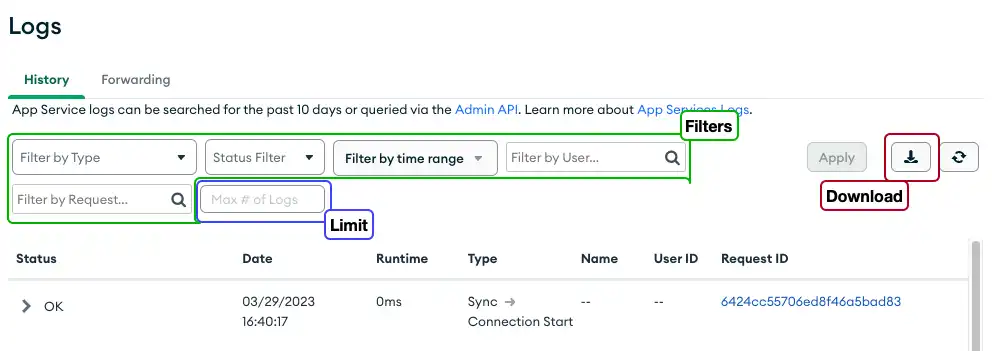
Filter Logs
Drop-down menus enable filtering by predefined types of log entry, the status of entries. You can also specify a date range, filter by user ID, and show only entries associated with a specific request ID.
Limit the Number of Log Entries
In the text field with the placeholder text Max # of Logs, enter the maximum number of results you want to display on the page. If there are more records beyond your limit, you will see a Load More button at the bottom of the list of log entries.
Download Logs
Click the download button, to the right of the Apply button, to download the log entries that meet your filter criteria (or all log entries if you haven't specified any filters). When you click this button, a dialog appears confirming the filters that will be applied and prompting you to (optionally) limit the number of results. The resulting collection of log entries is in a .zip file that contains a single JSON file.
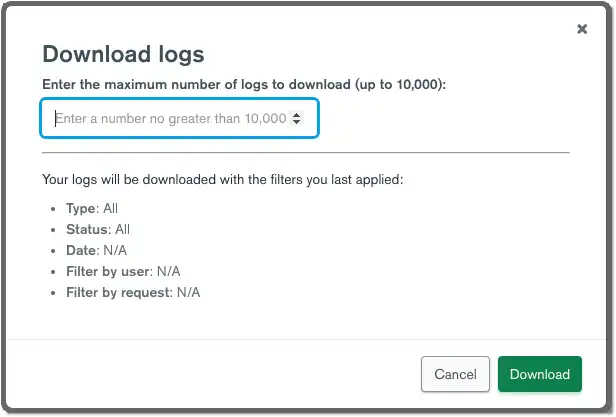
App Services CLI
You can access an application's logs in your terminal or a shell script with the App Services CLI.
View Recent Logs
To return the 100 most recent log entries for your application, run appservices
logs list.
appservices logs list
Tail Logs in Real Time
You can use the --tail flag to open a stream that displays application logs
as they come in.
appservices logs list --tail
View Error Logs
You can use the --errors flag to view only error logs. If you don't specify
the flag, the command returns both error logs and regular logs.
appservices logs list --errors
Filter Logs by Type
You can use the --type flag to view logs of one or more specific types. If
you don't specify a type, the command returns logs of all types.
The following types are valid:
authfunctionpushservicetriggergraphqlsyncschematrigger_error_handlerlog_forwarderendpoint
appservices logs list --type=function --type=trigger
View Logs for a Date Range
You can use the --start and --end flags to view logs from a range of
dates. The flags accept ISODate strings and you can use them separately or
together.
appservices logs list --start="2021-01-01T00:00:00.000+0000" --end="2021-02-01T00:00:00.000+0000"
App Services API
You can access an application's logs over HTTPS by calling the Admin API Logs endpoints.
To use the Admin API you'll need your Project ID, App ID, and authentication credentials. To learn how to find these, see Project & Application IDs and Get Authentication Tokens.
The examples in this section use the following helper functions in a Function:
async function authenticate(publicApiKey, privateApiKey) { const result = await context.http.post({ url: `${ADMIN_API_BASE_URL}/auth/providers/mongodb-cloud/login`, headers: { "Content-Type": ["application/json"], "Accept": ["application/json"], }, body: { "username": publicApiKey, "apiKey": privateApiKey, }, encodeBodyAsJSON: true }) return EJSON.parse(result.body.text()); } function formatQueryString(queryParams) { const params = Object.entries(queryParams); return params.length > 0 ? "?" + params.map(([a, b]) => `${a}=${b}`).join("&") : "" }
Get Recent Logs
To return the 100 most recent log entries for your application, call the Logging endpoint with no additional parameters:
const ADMIN_API_BASE_URL = "https://services.cloud.mongodb.com/api/admin/v3.0"; exports = async function() { // Get values that you need for requests const projectId = "<Atlas Project ID>"; const appId = "<App ID>"; const publicApiKey = "<Atlas Public API Key>"; const privateApiKey = "<Atlas Private API Key>"; // Authenticate with the Atlas API Key const { access_token } = await authenticate(publicApiKey, privateApiKey); // Get logs for your App const logsEndpoint = `${ADMIN_API_BASE_URL}/groups/${projectId}/apps/${appId}/logs`; const request = { "url": logsEndpoint, "headers": { "Authorization": [`Bearer ${access_token}`] } }; const result = await context.http.get(request); const logs = EJSON.parse(result.body.text()); return logs; }
Get Logs for a Date Range
To return log entries for a specific date range, call the Logging
endpoint with either or both of the start_date and end_date
fields:
Note
Result Pagination
If the date range that you specify includes more than 100 log entries, you will need to run multiple queries to access all of the entries. To learn how, see Get Paginated Logs.
const ADMIN_API_BASE_URL = "https://services.cloud.mongodb.com/api/admin/v3.0"; exports = async function() { // Get values that you need for requests const projectId = "<Atlas Project ID>"; const appId = "<App ID>"; const publicApiKey = "<Atlas Public API Key>"; const privateApiKey = "<Atlas Private API Key>"; // Authenticate with the Atlas API Key const { access_token } = await authenticate(publicApiKey, privateApiKey); // Get logs for your App const logsEndpoint = `${ADMIN_API_BASE_URL}/groups/${projectId}/apps/${appId}/logs`; const request = { "url": logsEndpoint + formatQueryString({ start_date: "2019-07-01", end_date: "2019-07-31", }), "headers": { "Authorization": [`Bearer ${access_token}`] } }; const result = await context.http.get(request); const logs = EJSON.parse(result.body.text()); return logs; }
Get Paginated Logs
App Services returns a maximum of 100 log entries for each request. If a query matches more than 100 log entries, the API returns the first "page" of 100 results and include additional parameters in the response that you can provide to get the next page(s) of up to 100 entries.
Note
Paginated Responses
A paginated response resembles the following document, where
nextEndDate and nextSkip are optional:
{ logs: [<Log Entry>, ...], nextEndDate: "<End date of the next page>", nextSkip: <Offset of the next page>, }
const ADMIN_API_BASE_URL = "https://services.cloud.mongodb.com/api/admin/v3.0"; exports = async function() { // Get values that you need for requests const projectId = "<Atlas Project ID>"; const appId = "<App ID>"; const publicApiKey = "<Atlas Public API Key>"; const privateApiKey = "<Atlas Private API Key>"; // Authenticate with the Atlas API Key const { access_token } = await authenticate(publicApiKey, privateApiKey); // Get logs for your App const pager = new LogPager(projectId, appId, access_token); const firstPage = await pager.getNextPage(); const secondPage = await pager.getNextPage(firstPage); const thirdPage = await pager.getNextPage(secondPage); const allLogs = await pager.getAllLogs(); } class LogPager { constructor(projectId, appId, access_token, queryParams={}) { this.logsEndpoint = `${ADMIN_API_BASE_URL}/groups/${projectId}/apps/${appId}/logs`; this.queryParams = queryParams; this.authHeaders = { Authorization: [`Bearer ${access_token}`] } } async getNextPage(prevPage) { const { nextEndDate, nextSkip } = prevPage || {}; if(prevPage && !nextEndDate) { throw new Error("Paginated API does not have any more pages.") } const request = { "headers": this.authHeaders, "url": this.logsEndpoint + formatQueryString({ ...this.queryParams, end_date: nextEndDate, skip: nextSkip, }), } const result = await context.http.get(request); const nextPage = EJSON.parse(result.body.text()); return nextPage } async getAllLogs() { // Note: If your query parameters match too many logs this might time out let logs = [] let hasNext = true; let prevPage = null while(hasNext) { const page = await getNextPage(prevPage); logs = logs.concat(page.logs); hasNext = page.nextEndDate prevPage = page } return logs; } }