Important
Third Party Services & Push Notifications Deprecation
Third party services and push notifications in App Services have been deprecated in favor of creating HTTP endpoints that use external dependencies in functions.
Webhooks have been renamed to HTTPS Endpoints with no change in behavior. You should migrate existing Webhooks.
Existing services will continue to work until September 30, 2025.
Because third party services and push notifications are now deprecated, they have been removed by default from the App Services UI. If you need to manage an existing third party service or push notification, you can add the configurations back to the UI by doing the following:
In the left navigation, under the Manage section, click App Settings.
Enable the toggle switch next to Temporarily Re-Enable 3rd Party Services, and then save your changes.
Overview
In order to call a service action, you must first define a service rule that enables and configures the capabilities of the action. You can define service rules from the Atlas App Services UI or by importing a service configuration directory that contains a rule configuration file. Select the tab below that corresponds to the method you want to use.
Procedure
Create a New Rule
You can create and configure a service rule from its associated service page in the App Services UI.
To define a new service rule:
Click Services in the left navigation menu.
Click on the service that you want to specify a rule for.
Click on the Rules tab of the service.
Click New Rule.
Specify a name for the rule in the textbox that appears.
Click Add Rule to confirm the creation of the new rule.
Configure the Rule
To configure the new service rule you just created:
Click on the newly created rule in the rules list on the left-hand side of the page.
In the list of Actions, select all of the actions that you want the rule to apply to.
For the When box, specify a rule expression that evaluates to
truewhen you want the action to be permitted.Note
If you specify
{}, the expression will always evaluate totrueand App Services will always allow the associated actions to be called.
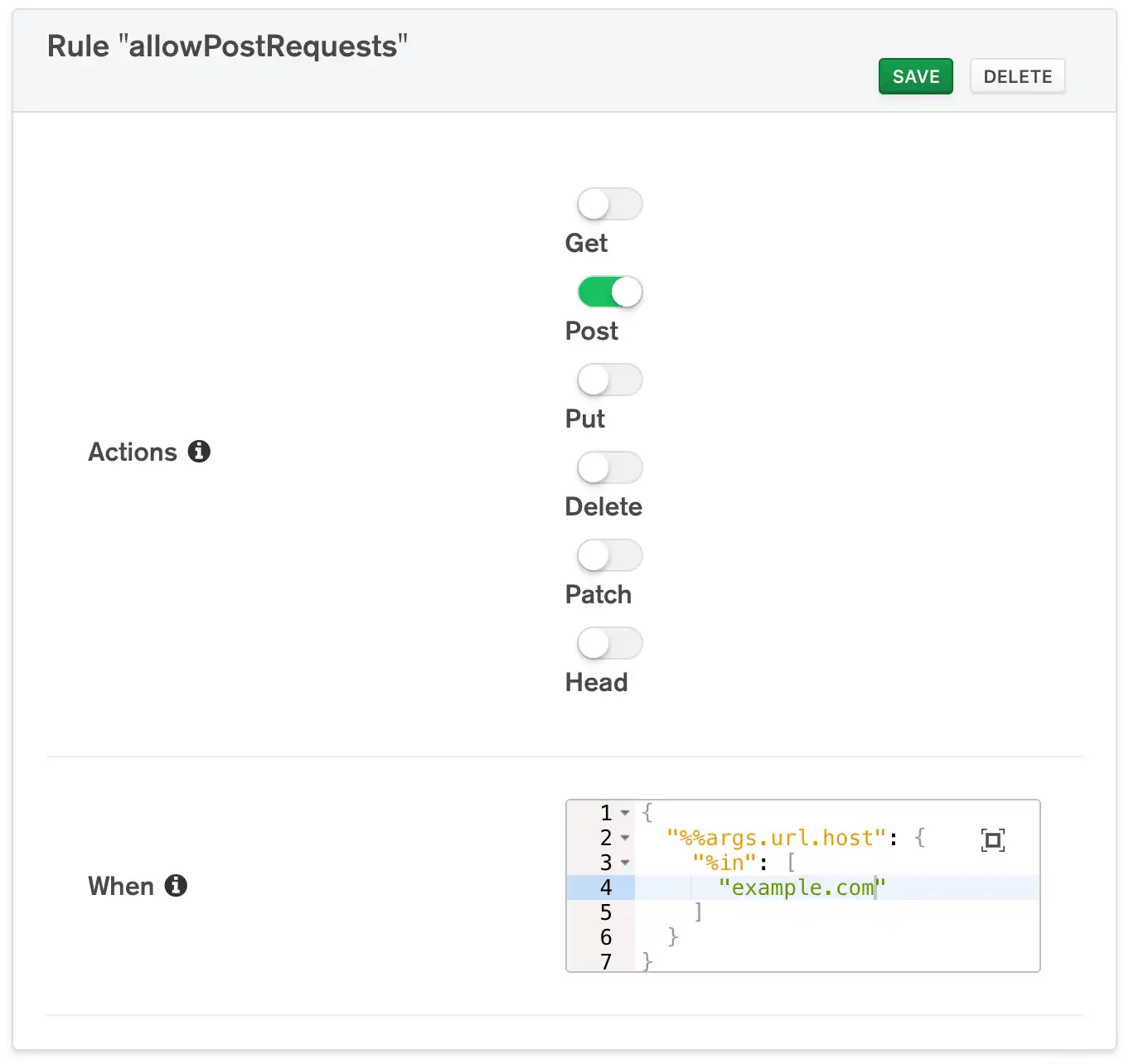
Create and Configure a New Service Rule
Add a rule configuration JSON file to the rules directory. The
configuraiton file should have the same name as the rule and have the
following form:
{ "name": <string>, "actions": [<action>, ...], "when": <JSON expression> }
Configuration Value | Description | |||
|---|---|---|---|---|
Rule Name name | Required. A name for the rule. The name should be unique within the service. | |||
Actions actions | Required. An array of strings where each item is the name of a service action that the rule applies to. ExampleAn HTTP service rule that only applies to the
http.post() service
action would have the following | |||
When when | Required. A rule expression that determines if a
service action should actually execute after being called. App Services
will only execute the action if the expression resolves to |