Overview
Atlas App Services represents each application user internally with a User Object that includes a unique ID and additional metadata that describes the user. You can access user objects:
With the App Services UI, CLI, or Admin API to find and filter users.
In the App Services UI by viewing user data.
In a Function by accessing the context.user interface.
In a rule expression with the
%%userexpansion.In Android, iOS, Node, React Native, and .NET client applications using a Realm SDK.
Schema
User objects have the following form:
{ "id": "<Unique User ID>", "type": "<User Type>", "data": { "<Metadata Field>": <Value>, ... }, "custom_data": { "<Custom Data Field>": <Value>, ... }, "identities": [ { "id": <Unique Identity ID>, "provider_type": "<Authentication Provider>", "data": { "<Metadata Field>": <Value>, ... } } ] }
Field | Type | Description | ||||||||||||||||
|---|---|---|---|---|---|---|---|---|---|---|---|---|---|---|---|---|---|---|
| string | A string representation of the ObjectId that uniquely identifies the user. | ||||||||||||||||
| string | The type of the user. The following types are possible:
| ||||||||||||||||
| document | A document that contains metadata that describes the
user. This field combines the data for all NoteSystem Functions Have No User DataIn system functions, the | ||||||||||||||||
| document | A document from your application's custom user
data collection that
specifies the user's ID. You can use the custom user data
collection to store arbitrary data about your application's
users. If you set the NoteAvoid Storing Large Custom User DataCustom user data is limited to | ||||||||||||||||
| array | A list of authentication provider identities associated with the user. When a user first logs in with a specific provider, App Services associates the user with an identity object that contains a unique identifier and additional metadata about the user from the provider. For subsequent logins, App Services refreshes the existing identity data but does not create a new identity. Identity objects have the following form:
|
Note
In general, App Services creates a user object for a given user the first time that they authenticate. If you create a test Email/Password user through the App Services UI, App Services creates that user's user object immediately.
Find Users
To find information about one or more users, click App Users in the left navigation menu. The page opens to the Users tab which has a list of users associated with your Atlas App Services App:
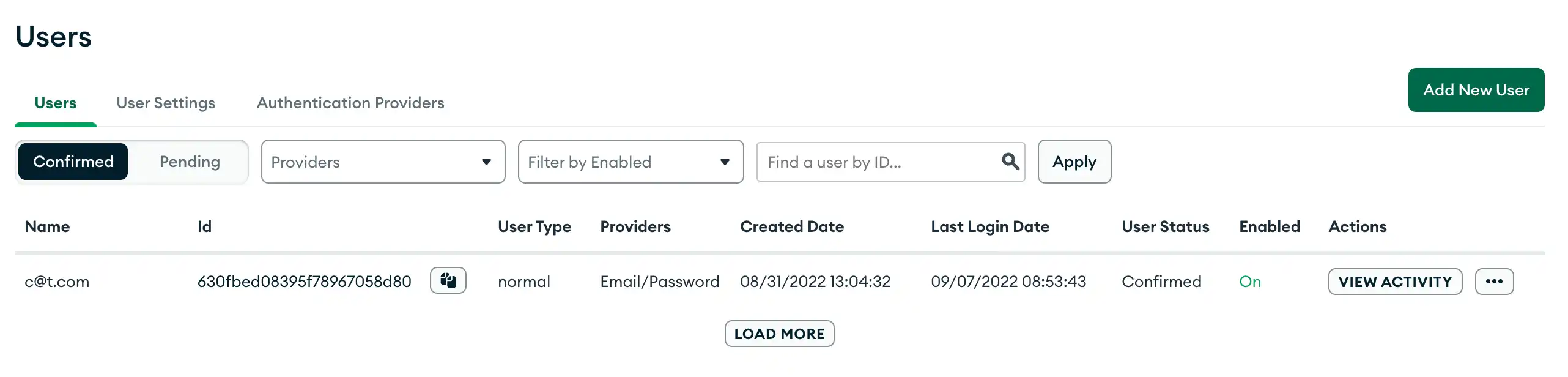
Tip
If you already know the ID of the user you want to find, you can search for their ID in the Users table search bar.
To find information about one or more users, call appservices users
list. The CLI will prompt you for your App ID and list users in that app
for you to select.
appservices users list
You can also specify the arguments when you call the program:
appservices users list --app=<Your App ID>
To find information about one or more users, create a GET request
in the following format. You must specify the Group and App ID.
curl --request GET \ --header 'Authorization: Bearer <access_token>' \ https://services.cloud.mongodb.com/api/admin/v3.0/groups/<groupId>/apps/<appId>/users
If you already know the ID of the user you want to find, you can append the ID to the request URL:
curl --request GET \ --header 'Authorization: Bearer <access_token>' \ https://services.cloud.mongodb.com/api/admin/v3.0/groups/<groupId>/apps/<appId>/users/<userId>
Filter Users
You can specify filters that limit a list of users to a subset of users that satisfy the filter conditions.
Use the filter bar at the top of the Users table to define filters. You can filter by:
Provider type
Anonymous
Email/Password
API Key
Facebook
Google
Apple
Custom JWT
Custom Function
Status
Confirmed
Pending
State
Enabled
Disabled
You can filter user operations with the following flags and arguments:
--pending: If included, lists only pending users. Otherwise, lists only confirmed users.--state: Lists only users in the specified state"enabled""disabled"
--provider:"anon-user""local-userpass""api-key""oauth2-facebook""oauth2-google""oauth2-apple""custom-token""custom-function"
Example
The following command limits the output to only pending (unconfirmed) email/password users:
appservices users list --pending --provider="local-userpass"
Example
The following command limits the output to only disabled users:
appservices users list --state="disabled"
You can filter user operations with the following query parameters:
Parameter | Type | Description |
|---|---|---|
| string | The |
| string | The field name to sort results by. The only valid value is the
default: |
| boolean | If |
Example
The following request returns users in descending order by their _id:
curl --request GET \ --header 'Authorization: Bearer <access_token>' \ https://services.cloud.mongodb.com/api/admin/v3.0/groups/<groupId>/apps/<appId>/users?desc=true
You can also limit results to only pending (unconfirmed)
email/password users. Create a GET request in the following format:
curl --request GET \ --header 'Authorization: Bearer <access_token>' \ https://services.cloud.mongodb.com/api/admin/v3.0/groups/<groupId>/apps/<appId>/user_registrations/pending_users
View User Data
View a User's Devices
When a user connects to your application, Atlas App Services logs information similar to the following:
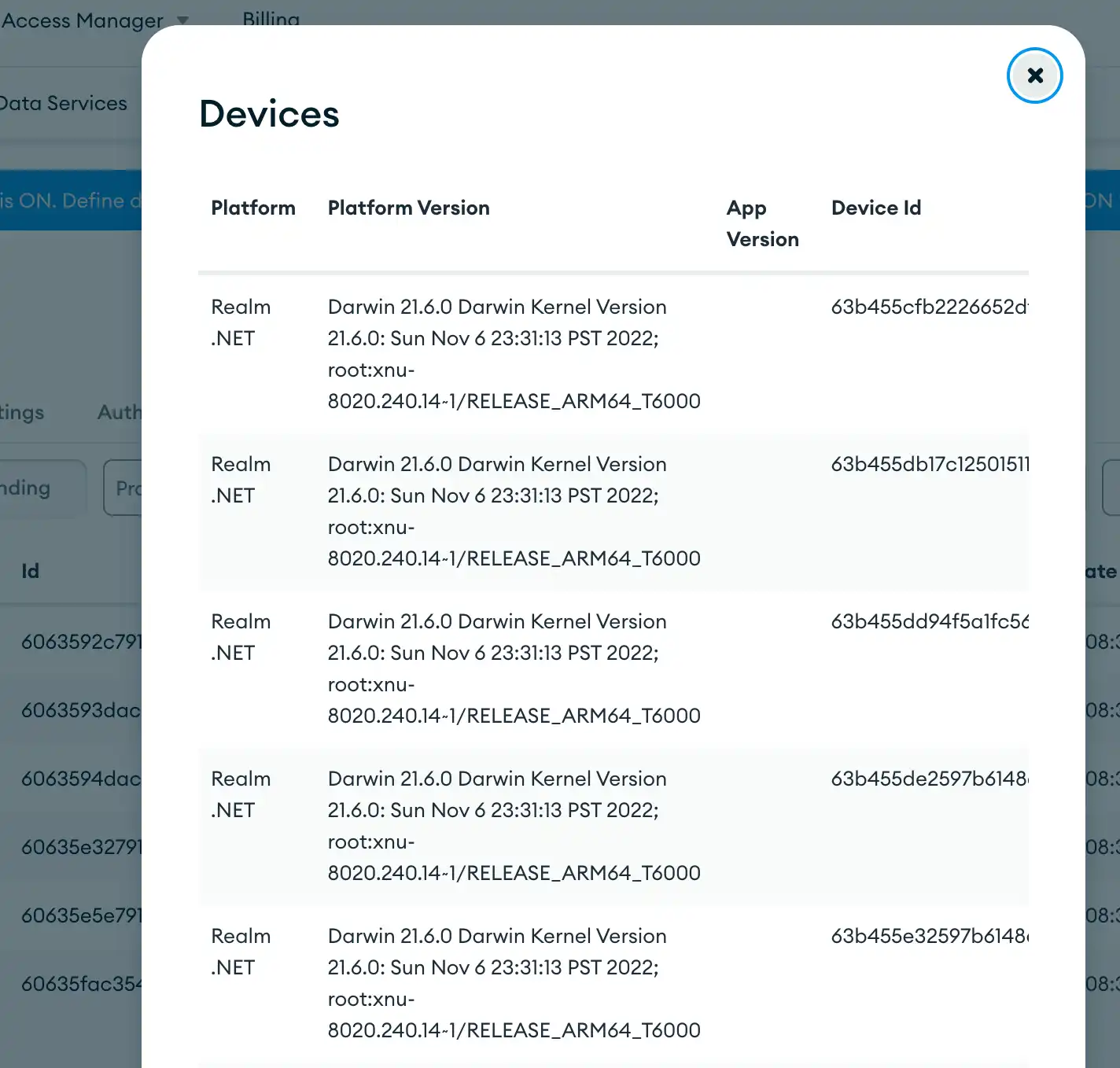
Logged information includes:
The device platform, which will be either an http client ("chrome", "firefox", "phantomjs", etc.) or a mobile OS ("ios", "android", etc.)
The platform version.
Your app version on the device.
A unique device ID.
To view this information, from the list of users:
Find the user whose devices you want to view.
Click ... to open the options menu, and select View Devices.
View a User's Provider Data
Whenever a user connects to your application and authenticates using one of the authentication providers you have enabled, App Services logs the provider data.
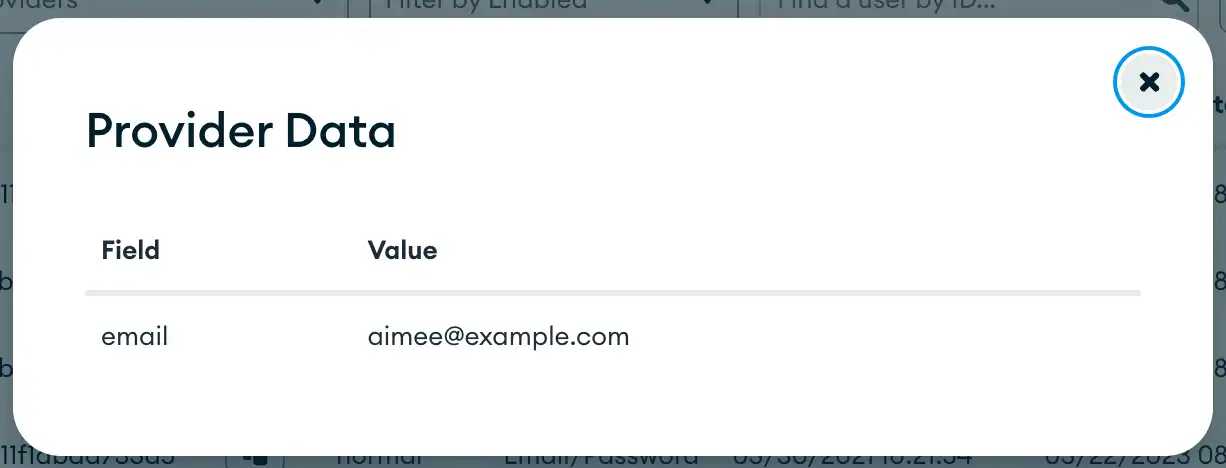
To view this information, from the list of users:
Find the user whose provider data you want to view.
Click ... to open the options menu, and select View Provider Data.
View a User's Activity Log
App Services logs every request made by each of your App
users, including executed function calls. Also, if a function writes to
the log using console.log, console.warn, or console.error,
these entries will be included within the function's log output.
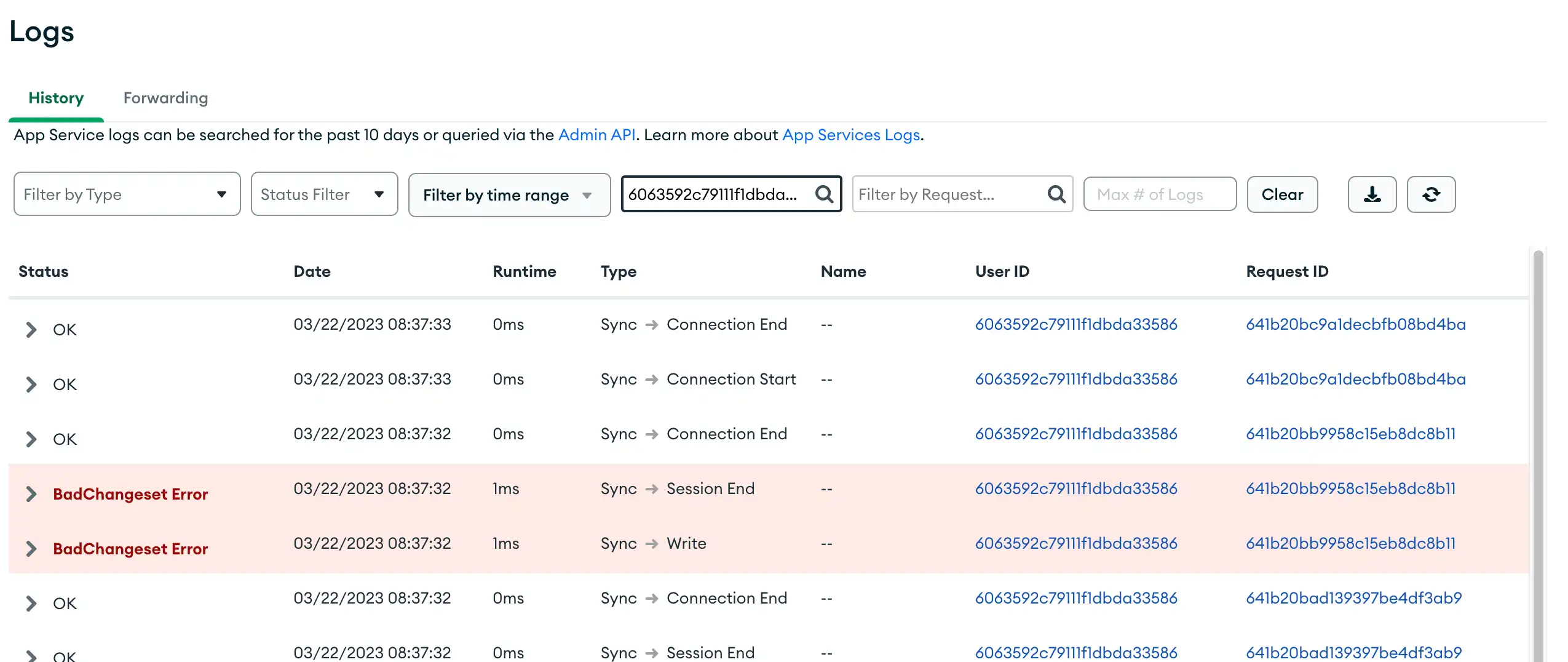
To view this information, from the list of users:
Find the user whose activity data you want to view.
Click View Activity. This redirects you to a log of requests made by that specific user. You can expand an entry to view details for that request.
Summary
The user object contains relevant information about the user that you can use in your app logic.
The exact information contained in the user object depends on the authentication providers used.
You can search for users in the
Userspage of the App Services UI.App Services logs information such as user's connected devices, provider data, and activity log.