Debugging - Java SDK
On this page
Android Studio Debugging
Important
The Android Studio debugger can provide misleading values for
Realm object fields. For correct values, you can watch
accessor values instead, or use the Realm object
toString() method to see the latest field values.
This section details information you should keep in mind when debugging Realm applications with Android Studio to avoid incorrect value reporting. When you watch a Realm object, you'll see values displayed in the object's fields. These values are incorrect because the field values themselves are not used. This is because Realm creates a proxy object behind the scenes, overriding the getters and setters to access the persisted data in the realm. To see the correct values, add a watch on the accessors. See the image below:
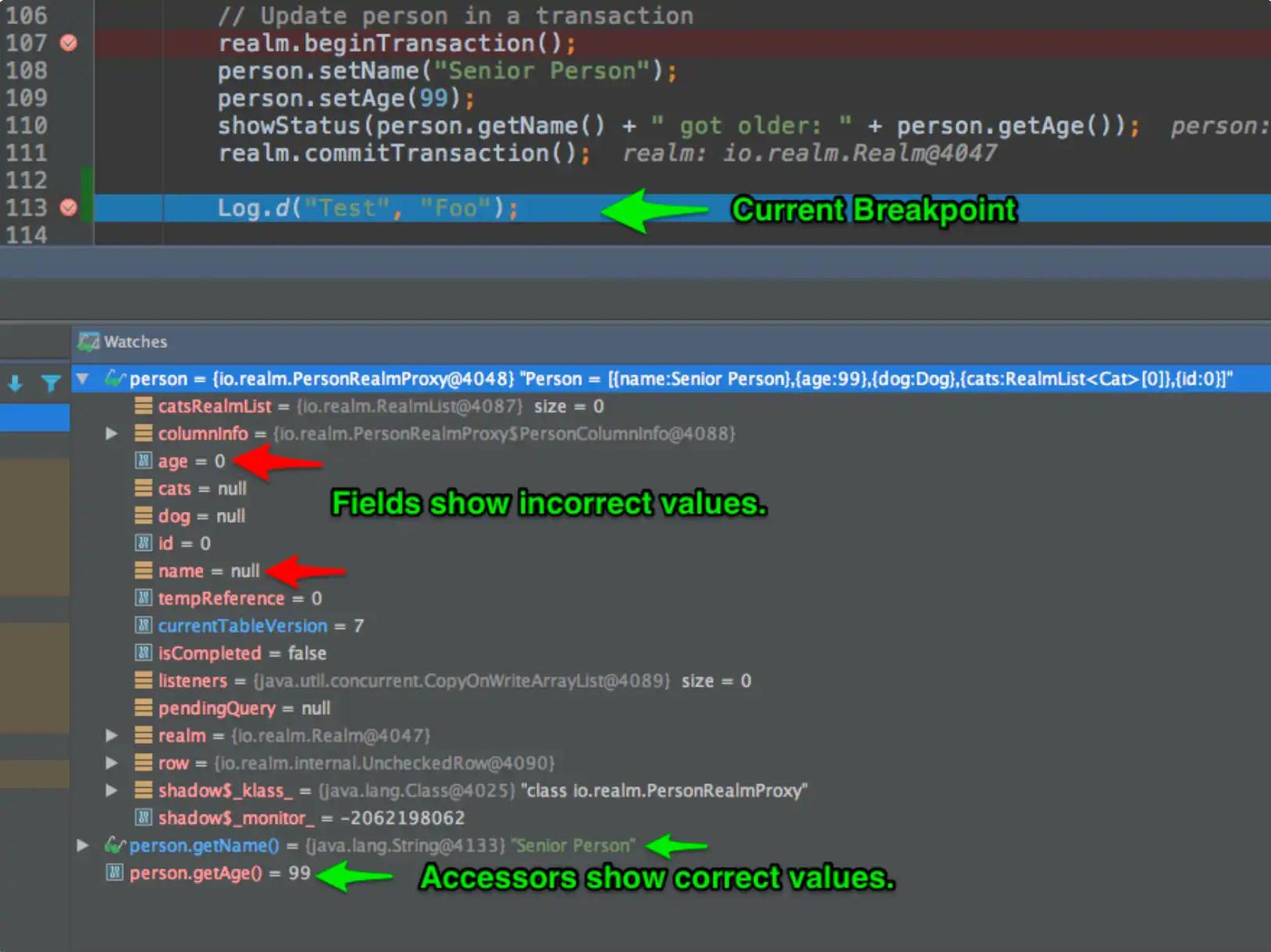
In the image above, the debugger has stopped on line 113. There are
three watch values:
The
personvariableThe
person.getName()accessorThe
person.getAge()accessor
The code from lines 107 to 111 alters the person instance by
changing the name and age in a write transaction. On line 113, the person watch instance reports
incorrect values for the field watch values. The watch values that use
the accessors report values that are correct.
NDK Debugging
The Realm Java SDK library contains native code. Debugging NDK crashes can be cumbersome, as the default stack trace provides minimal information.
We recommend you use a crash reporting tool such as Crashlytics. This gives you the ability to track native errors and gather other valuable information. We can help with your issues faster if you have this information.
To enable NDK crash reporting in Crashlytics for
your project, add the following to the root of your application
build.gradle file:
crashlytics { enableNdk true }
Note
The values androidNdkOut and androidNdkLibsOut are not needed.