Connect to Your Online Archive
On this page
Important
Feature unavailable in Flex Clusters and Serverless Instances
Flex clusters and Serverless instances don't support this feature at this time. To learn more, see {+Atlas Flex+} Limitations and Serverless Instance Limitations.
You can connect to your Online Archive through the MongoDB Shell. You can get the connection string for your preferred method of connection from the Atlas UI.
The connection string determines which data you can access and query. You can access and query data:
Note
Atlas doesn't support LDAP for your Online Archive connection.
Before you connect, you must configure the connection method for your online archive.
Configure Connection to Online Archive
You can set up a standard connection or private endpoint for connecting to your online archives. To set up the connection method:
In Atlas, go to the Clusters page for your project.
If it's not already displayed, select the organization that contains your desired project from the Organizations menu in the navigation bar.
If it's not already displayed, select your desired project from the Projects menu in the navigation bar.
If it's not already displayed, click Clusters in the sidebar.
The Clusters page displays.
Go to the Online Archive page for your cluster.
Click your cluster's name.
Click the Online Archive tab.
The Online Archive page displays.
Configure your connection type. To configure the type of connection:
Choose one of the following options:
Standard connection
Private endpoint
Set up your type of connection. To set up, for:
Click:
Add your current IP address to add your current IP address to the list of allowed IP addresses.
Add a different IP address to specify the IP address to add to the list of allowed IP addresses.
Allow access from anywhere to allow access from all IP addresses.
Click Private endpoint and:
Use a private endpoint already configured for online archives
Note
If you specify
0.0.0.0in the IP access list, Atlas accepts all connections including those over PrivateLink.
Connect to Online Archive
You can use the connection string for an online archive to access and query data in your online archive only.
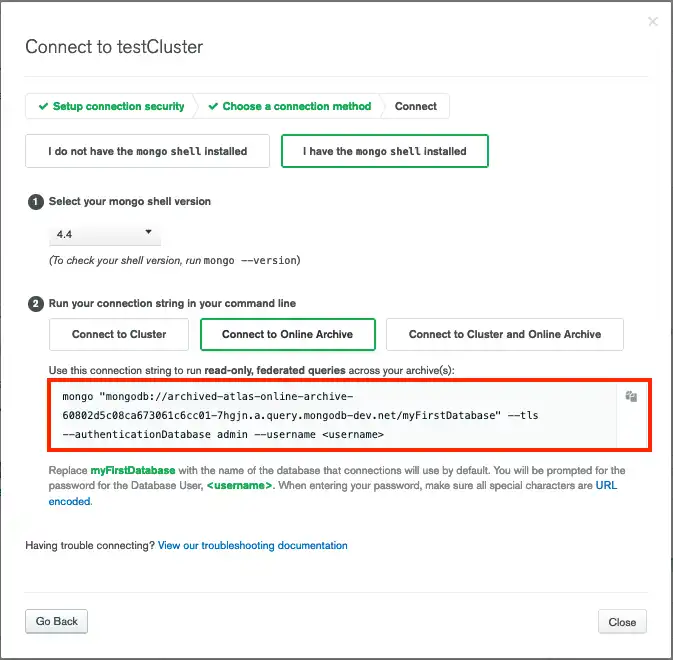
To get the connection string from the Clusters page:
In Atlas, go to the Clusters page for your project.
If it's not already displayed, select the organization that contains your desired project from the Organizations menu in the navigation bar.
If it's not already displayed, select your desired project from the Projects menu in the navigation bar.
If it's not already displayed, click Clusters in the sidebar.
The Clusters page displays.
Choose your connection method.
You can connect through a Driver, Compass, and the MongoDB Shell.
To get the connection string from the Online Archive page:
In Atlas, go to the Clusters page for your project.
If it's not already displayed, select the organization that contains your desired project from the Organizations menu in the navigation bar.
If it's not already displayed, select your desired project from the Projects menu in the navigation bar.
If it's not already displayed, click Clusters in the sidebar.
The Clusters page displays.
Go to the Online Archive page for your cluster.
Click your cluster's name.
Click the Online Archive tab.
The Online Archive page displays.
Choose your connection method.
You can connect through a Driver, Compass, and the MongoDB Shell.
Connect to Online Archive and Cluster
You can use the connection string for an online archive and cluster to access and query data in your online archive and Atlas cluster.
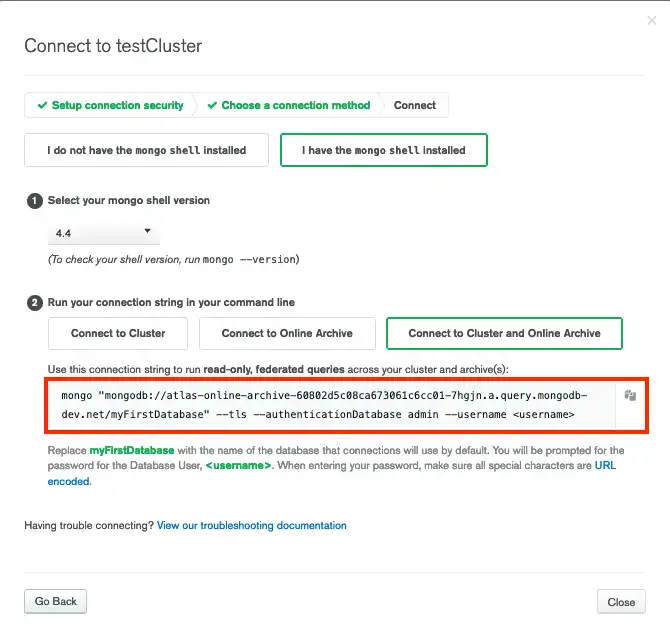
To get the connection string from the Clusters page:
In Atlas, go to the Clusters page for your project.
If it's not already displayed, select the organization that contains your desired project from the Organizations menu in the navigation bar.
If it's not already displayed, select your desired project from the Projects menu in the navigation bar.
If it's not already displayed, click Clusters in the sidebar.
The Clusters page displays.
Choose your connection method.
You can connect through a Driver, Compass, and the MongoDB Shell.
To get the connection string from the Online Archive page:
In Atlas, go to the Clusters page for your project.
If it's not already displayed, select the organization that contains your desired project from the Organizations menu in the navigation bar.
If it's not already displayed, select your desired project from the Projects menu in the navigation bar.
If it's not already displayed, click Clusters in the sidebar.
The Clusters page displays.
Go to the Online Archive page for your cluster.
Click your cluster's name.
Click the Online Archive tab.
The Online Archive page displays.
Choose your connection method.
You can connect through a Driver, Compass, and the MongoDB Shell.
Connect to the Federated Database Instance for Your Online Archive
You can use the federated database instance connection string for your online archive to access and query data in your online archive only.

To get the connection string from the Data Federation page:
In Atlas, go to your federated database instance for your project.
If it's not already displayed, select the organization that contains your project from the Organizations menu in the navigation bar.
If it's not already displayed, select your project from the Projects menu in the navigation bar.
In the sidebar, click Data Federation under the Services heading.
The Data Federation page displays.
Choose your connection method.
You can connect through a Driver, Compass, and the MongoDB Shell.