Refresh Dashboard Data
Atlas Charts automatically refreshes chart data once it becomes out of date with the backing data source. You can also manually refresh dashboard data at any time.
Configure Refresh Settings
Charts on a dashboard automatically refresh once their data becomes out of date. You can specify how stale your charts' data can be before it is refreshed. This is known as your staleness tolerance. The default behavior is to refresh when data is one hour stale.
To configure refresh settings for a dashboard:
Select a dashboard from the Dashboards page.
Click the Refresh icon at the top of the dashboard.
Click Refresh Settings from the dropdown.
Select your data staleness tolerance from the dropdown.
Charts supports the following staleness tolerances:
An increment of time between 1 minute and 30 days, or
Infinity. If you select infinity, your chart doesn't automatically refresh.
Manually Refresh Data
You can manually refresh an entire dashboard or individual charts to render your charts with the latest data. In a manual refresh, Atlas Charts reloads data even if the current data is within your specified staleness tolerance.
Atlas Charts users of all permission levels can refresh dashboard data.
Manually Refresh an Entire Dashboard
Manually refresh an entire dashboard to requery all of the data sources backing your charts and render your charts with the latest data.
To manually refresh dashboard data:
Select a dashboard from the Dashboards page.
Click the Refresh icon.
Select Force Refresh from the dropdown.
Manually Refresh a Single Chart
Manually refresh a single chart to only requery the data source for that chart and render that chart with the latest data.
To manually refresh a single chart:
Select a dashboard from the Dashboards page.
Hover over the upper right corner of the desired chart and click the ellipsis button ().
Click Force Refresh.
Refresh Behavior
When Charts refreshes dashboard data, only charts with data older than your specified staleness tolerance are refreshed. Charts does not refresh the entire dashboard at once.
Refresh settings are stored in the local browser state. These settings are not persisted with the dashboard or shared between users.
The refresh details displayed on your charts depend on your chart viewing method and the failure status of your last refresh:
Viewing Method | Details You See |
|---|---|
Authenticated Dashboard |
|
Dashboard Accessed with a Public Link |
|
Embedded using an iframe or the SDK |
|
You can hover over the timer at the bottom of each chart to view information about refresh times:
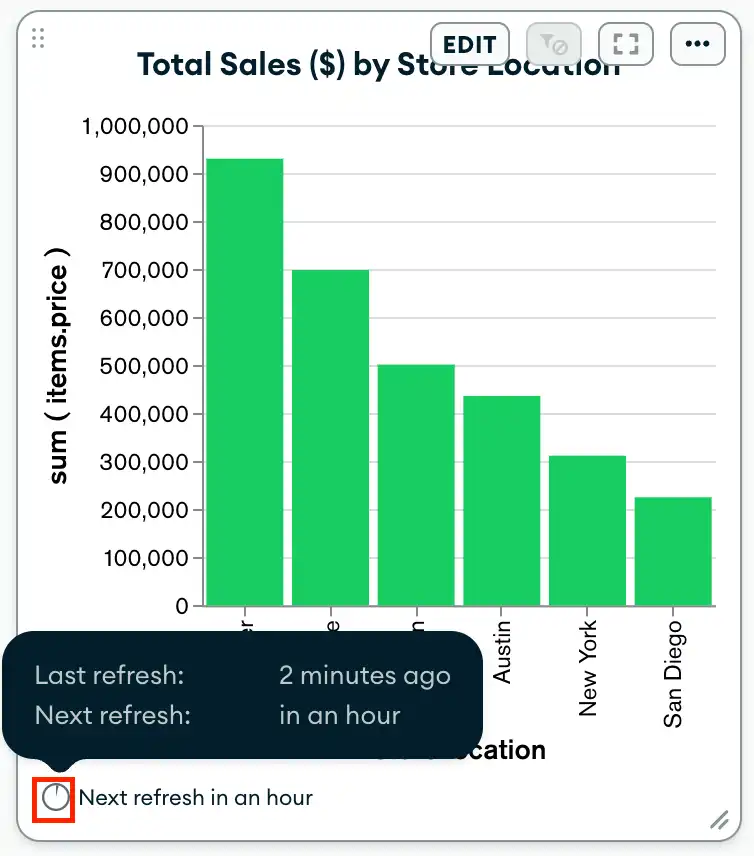
Caching Behavior
When Atlas Charts loads charts on a dashboard, it does not consistently query the data source for each chart. Instead, Atlas Charts queries the data sources when the dashboard first loads, and that data is cached on both the client and server.
Note
The data stored in the cache is encrypted with a key specific to your Atlas Charts tenant.
When you manually refresh an entire dashboard, Charts updates all chart data by querying the data source for the latest data even if the chart data is within the specified staleness tolerance period.
When a dashboard refreshes automatically:
If a chart's data is within the staleness tolerance period, Charts doesn't refresh the chart's data.
If a chart's data is outside of the staleness tolerance period, Charts returns the latest data from the server cache. If the server cache contains stale data, Charts queries the data source for the latest data, refreshes the chart, and updates the data cached on both the client and server.
Note
If your chart is embedded using Atlas App Services Authentication and Fetch data using Atlas App Services is enabled in your Authentication Provider Settings, your chart does not load data from the server cache. Your
maxDataAgeembedding parameter still dictates how often the chart refreshes, but the data source is always queried on each render.
Refresh Failures
When an automatic or manual refresh fails, Atlas Charts displays the most recently rendered chart, including all of the chart's interactive elements,
along with an error message that reads Last refresh failed. If Atlas Charts has never successfully rendered the chart, the error message instead reads Unable to load data.
If you're viewing a chart that is rendered on an Authenticated Dashboard or embedded using an iframe or the SDK, you can click the Refresh link in the error message to manually refresh the chart.
If you're viewing the chart on an Authenticated Dashboard, click the failed link in the error message to view additional error details.
Note
The failed link is not available when you view charts on a dashboard from a public link or embedded using an iframe or the SDK.