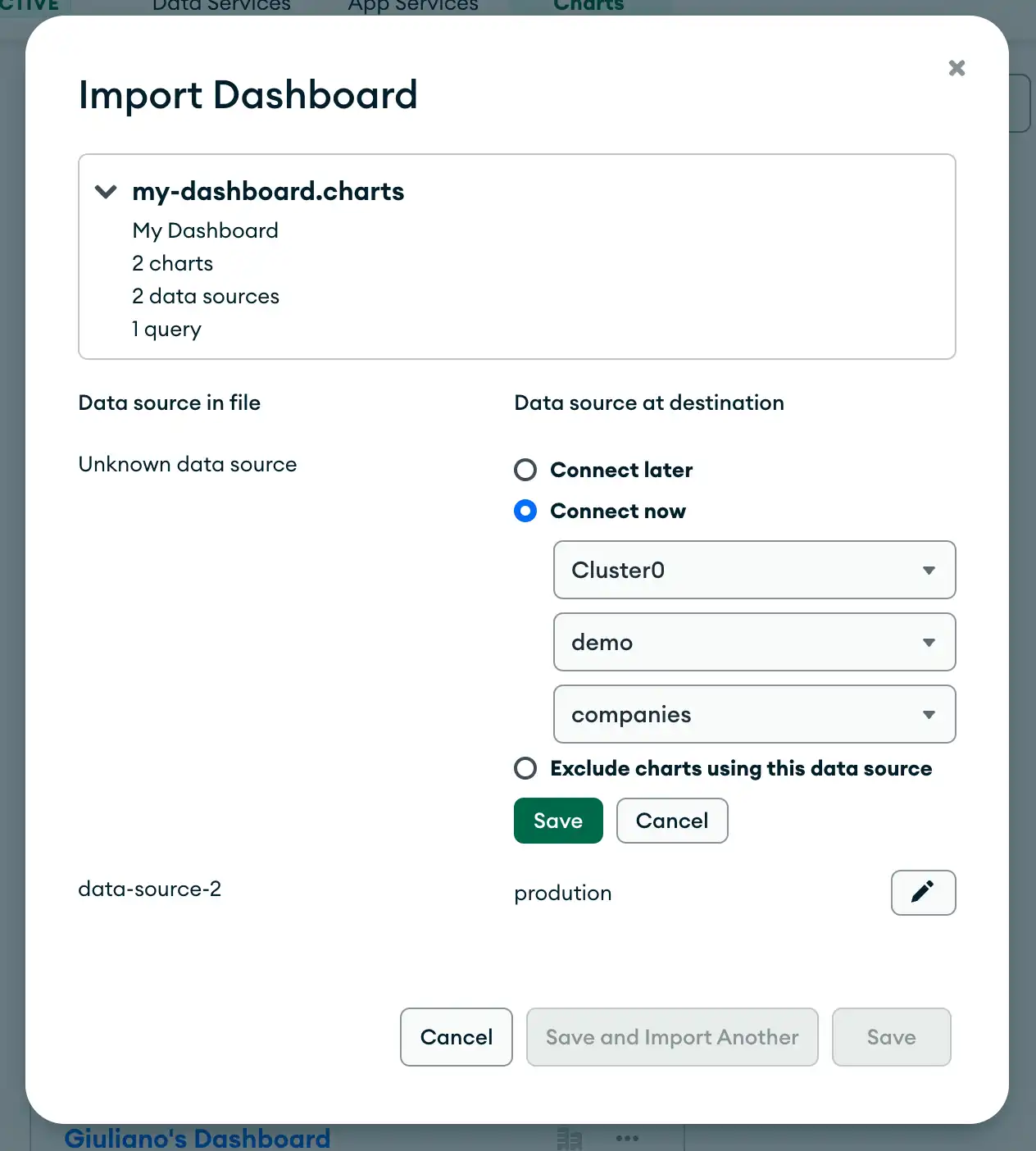Import and Export a Dashboard
You can export a dashboard to a file, which you can then import. Use this feature to:
Import exported charts into the same or a different project
Store your dashboard outside of Atlas Charts
Import a Dashboard From a File
You can import a dashboard from a file on the Dashboards page.
The file to import:
Can't be larger than 16 MBs
Must be a valid
.chartsfile that you downloaded from a dashboard
To import a dashboard from a file:
From the Dashboards page, expand the Add Dashboard dropdown menu and select Import Dashboard.
In the Import Dashboard modal, drag and drop the file to import or click Choose File and select the file to import.
Click Next.
Click the pencil icon under Data source at destination.
Select the Data source at destination for each Data source in file.
The Import Dashboard modal displays a list of all of the data sources you are importing under the Data source in file column.
To connect each data source from your imported dashboard to a data source in your destination project, choose one of the following options under the Data Source at Destination column:
Option | Description |
|---|---|
Connect later | Option to choose the data source to use later. Atlas Charts imports all charts using the Data source in file, but no data source is selected. The charts don't render until you edit each chart and choose a new data source. |
Connect now | Option to select any data source in your project. The data source you select is used instead of the Data source in file for charts imported in to the dashboard. If Atlas Charts detects that a data source in your imported dashboard is the same as the data source in your destination project, that data source is selected by default. Otherwise, Connect later is selected by default. To select a data source:
|
Exclude charts using this data source | Option to exclude charts that use the Data source in file. Charts that use the Data source in file won't be imported. |
Export a Dashboard to a File
You can export a dashboard to a single file named
<Dashboard-Title>.charts.
You can export a dashboard from the Dashboards page or from
the dashboard itself.
To export a dashboard:
If you are on the Dashboards page, click the ellipsis
(...) for the dashboard you want to export. If you are already viewing a specific dashboard, click the ellipsis
(...) in the top right corner.
Click Export as .charts.
The <Dashboard-Title>.charts file contains the metadata for the
dashboard, including:
Dashboard name and description
Dashboard layout including location of the charts in the dashboard
Chart definitions
Dashboard filter definitions
Details of the data sources used on the charts including:
Cluster name
Database name
Collection name
Embedding settings for each chart including:
Whether each embedding type is enabled or disabled
Filter allow list
Injected filter code
The <Dashboard-Title>.charts file does not include:
Dashboard permissions
External sharing settings for the data sources used
Data source pipelines
Chart embedding IDs
You must have Viewer or higher permissions to export a dashboard.