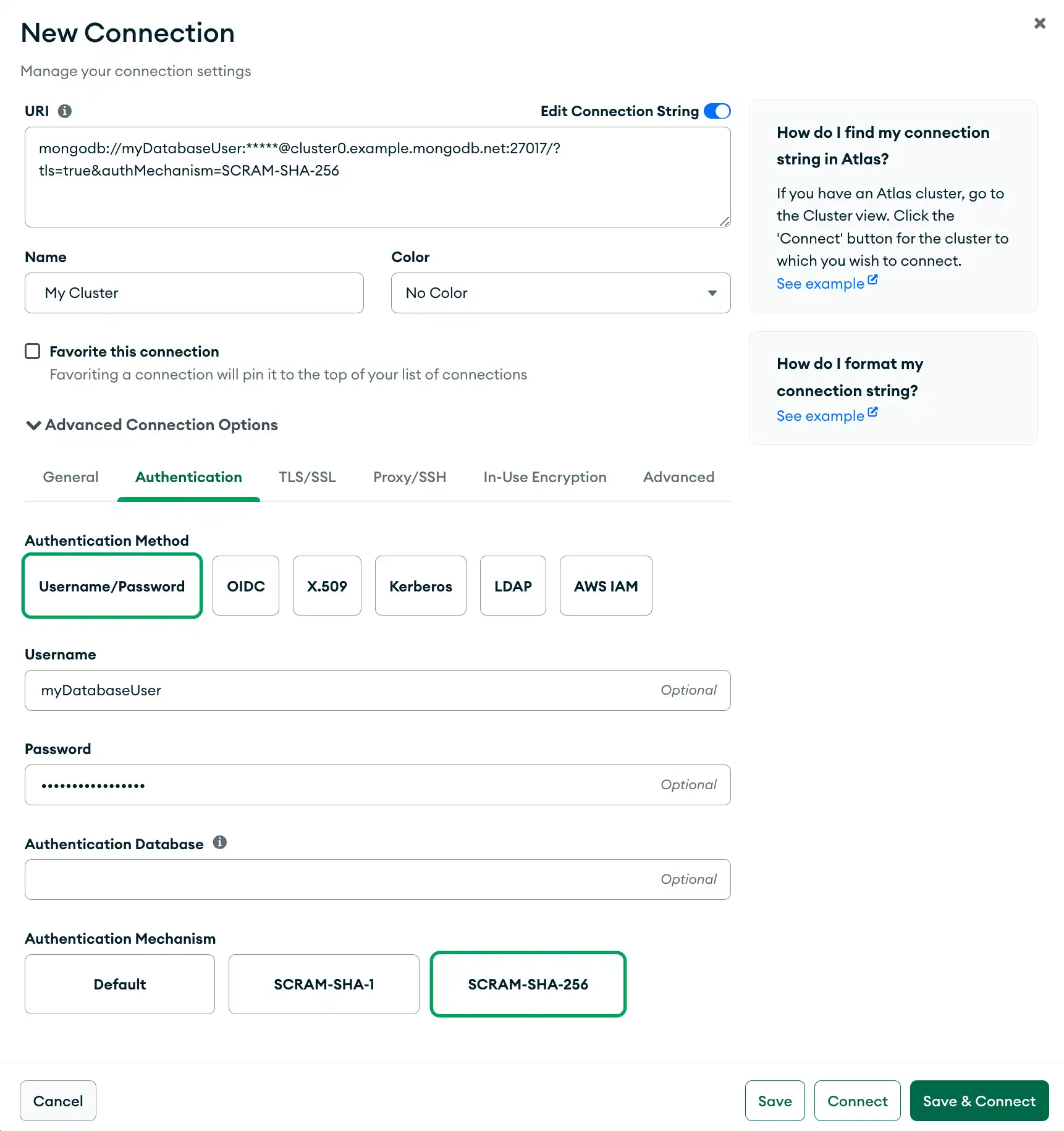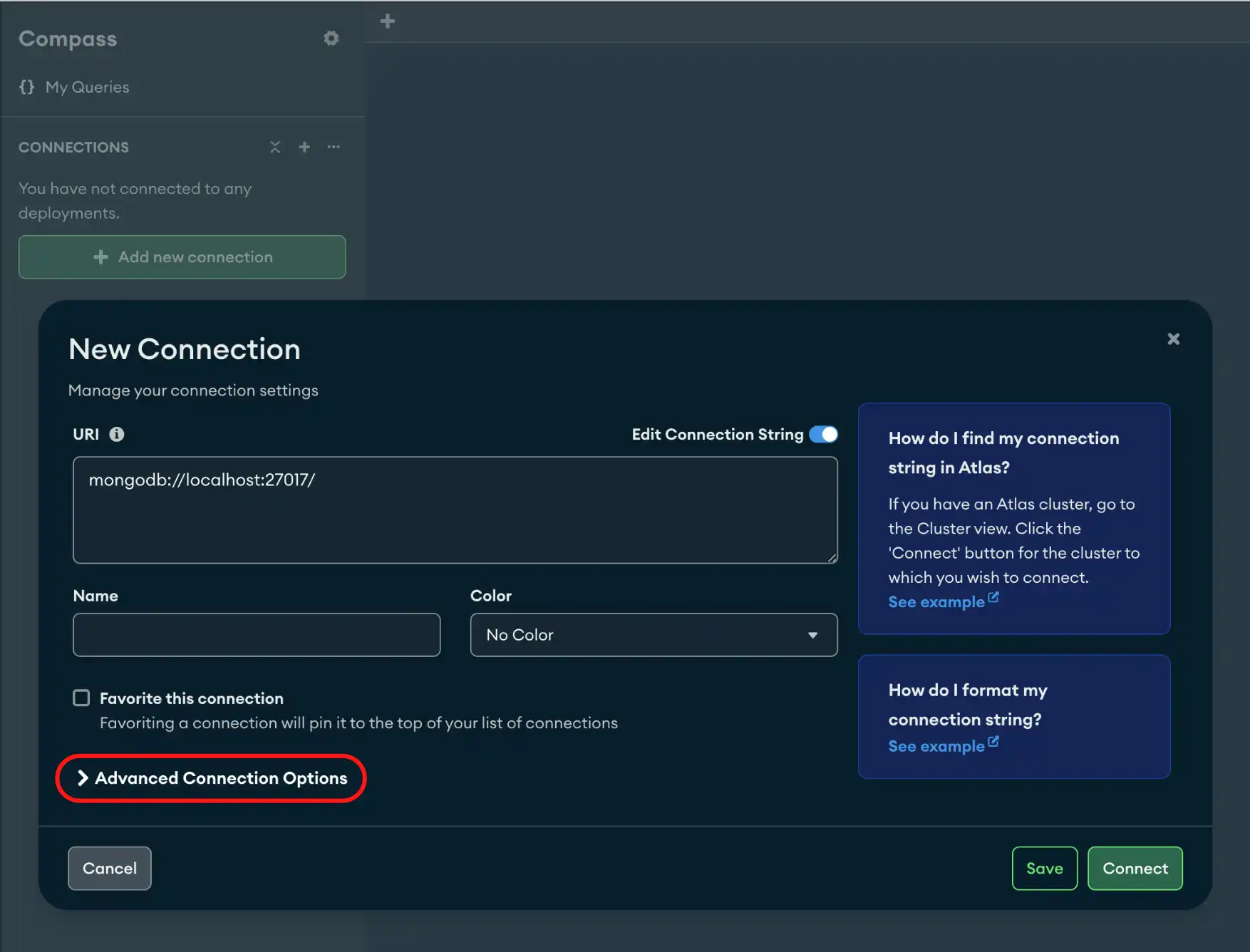The General connection tab allows you to select a Connection String Scheme and configure the hostname or hosts used to connect to your MongoDB deployment.
Note
Starting in version 1.44.0, you can connect to multiple MongoDB instances at once through Compass.
Procedure
Click the General tab.
Select a connection string scheme.
You can select one of the following options:
Connection String SchemeDefinitionmongodb
Standard Connection String Format. The standard format of the MongoDB connection URI is used to connect to a MongoDB deployment by specifying its hosts directly.
Use this option to connect to standalone, replica set, or a sharded cluster
If you use the standard connection string format to connect to an Atlas deployment, you must turn on TLS/SSL in the TLS/SSL tab of the New Connection modal.
mongodb+srv
DNS Seed List Connection Format. The
+srvindicates to MongoDB Compass that the hostname that follows corresponds to a DNS SRV record.The
+srvautomatically enables TLS/SSL.Enter a Hostname.
In the Host field, enter the hosts or hostname of the server where the deployment is running.
If you are running your deployment locally, this value is
localhost. If you are connecting to an Atlas cluster, see Connect to Database Deployment for Atlas-specific guidance on how to connect with Compass.If you are not sure of your hostname, contact your Database Administrator for information.
(Optional) Enable Direct Connection.
When you use the
mongodbConnection String Scheme, you have the option to enable a Direct Connection. When you enable this setting, Compass runs all operations on the specified host.Important
When you specify
directConnectionand connect to a secondary member of a replica set, your write operations fail because it is not the primary member.
(Optional) For advanced connection configuration options, click the Advanced tab.
Tip
To disconnect from your deployment, see Disconnect from MongoDB.
Example
The following example specifies a connection with SCRAM-SHA-256 in the General tab. Since the
connection uses the mongodb connection string scheme to connect to
an Atlas cluster, the connection also enables TLS/SSL.