Note
Starting in version 1.44.0, you can connect to multiple MongoDB instances at once through Compass.
The Connections Sidebar on the left of the Compass window contains the following options:
icon to add new connections
icon to import and export connections
Search bar to search active connections
Connections list
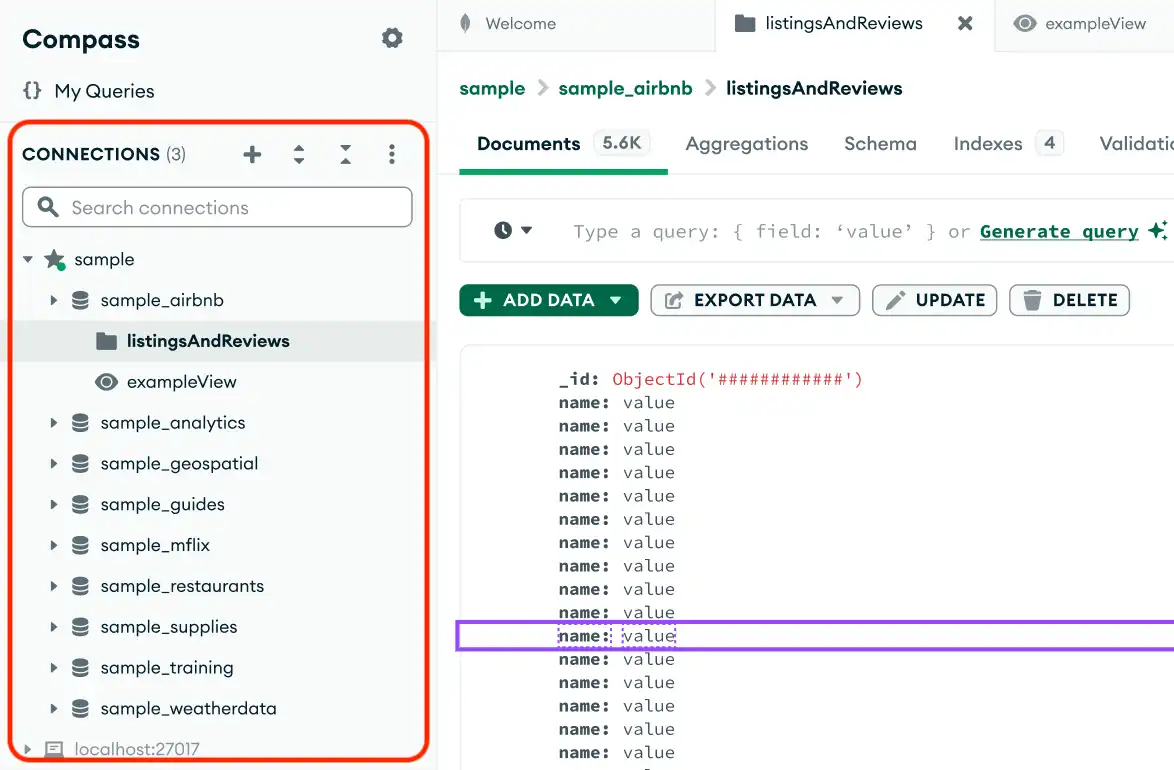
You can also right-click on the Connections header to open a menu with the following options:
Collapse all connections
Add new connection
Import connections
Export connections
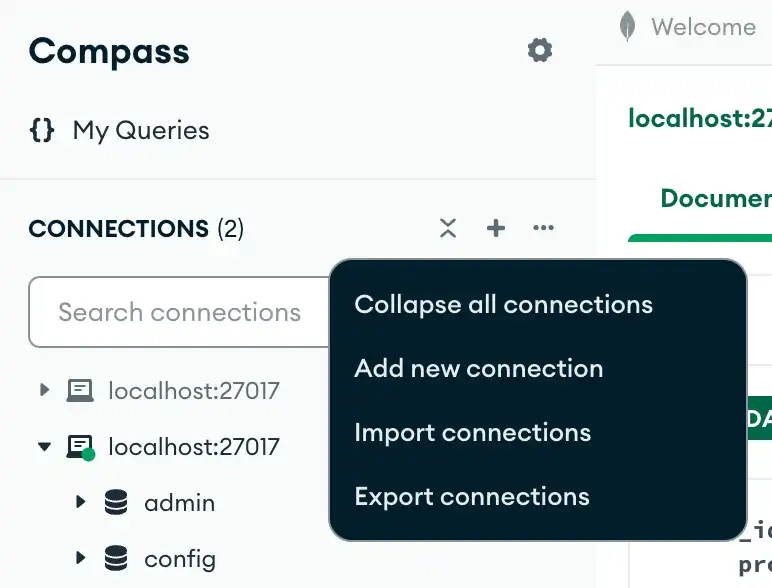
Connections List
The Connections list in the sidebar contains your favorite and saved connections. Favorite connections have a next to the connection name and always appear at the top of the connections list.
Filter Connections List
You can filter the Connections list to only display your currently active connections by clicking the filter icon to the right of the active connections search bar and toggling Show only active connections on:
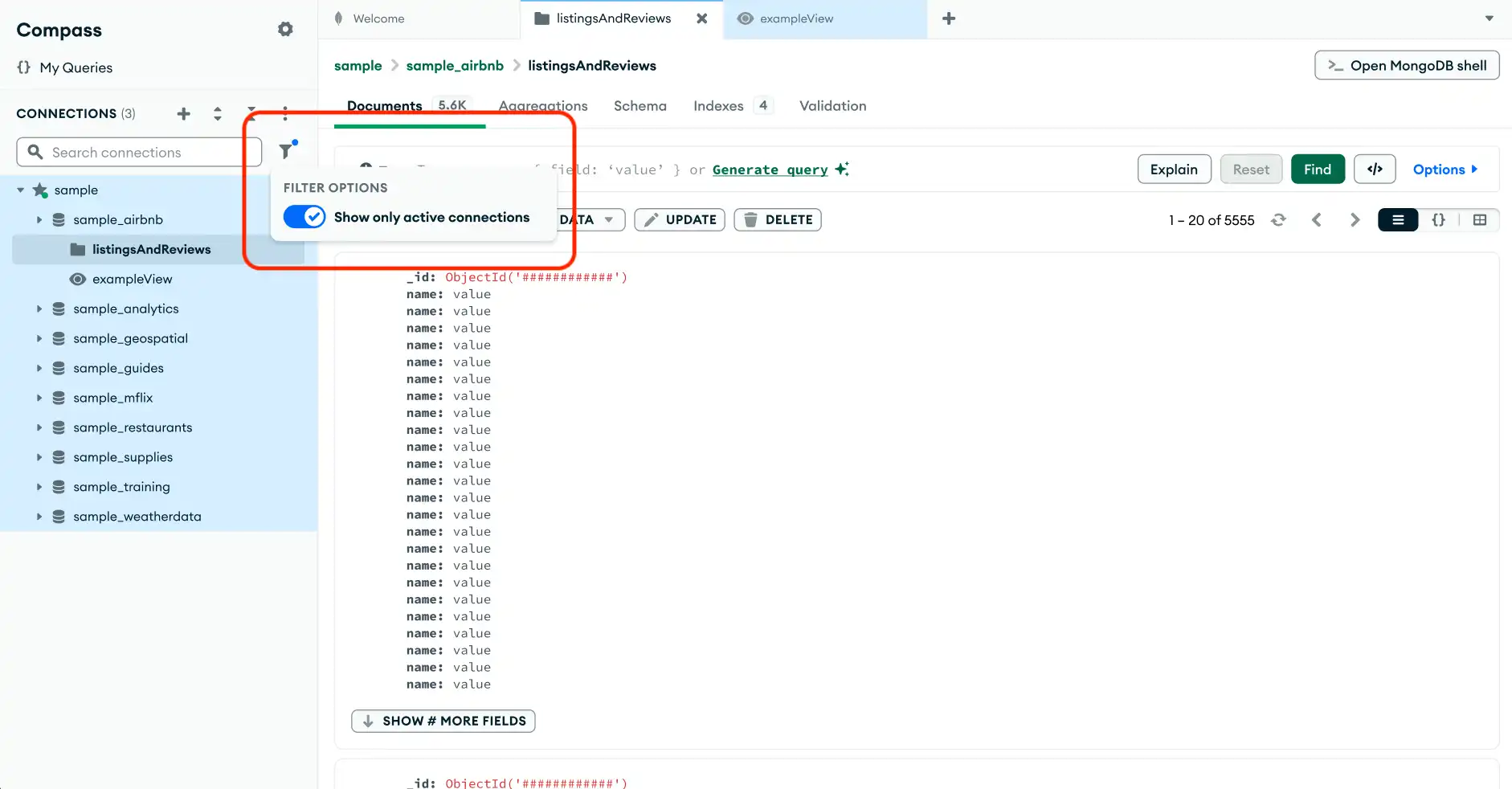
Connect to MongoDB
To connect to a saved or favorite deployment, hover over the name of the connection in the Connections list, then click Connect. You can also click the icon to open a drop-down menu to choose whether to Connect in the current Compass window or In New Window.
If a connection error occurs, Compass shows a toast with error information and displays a red triangle next to the connection name. To see additional error information, click Review in the error toast.
To add a new connection to Compass, click the button at the top of the Connections Sidebar to open the New Connection modal. For more information, see Connect Compass to MongoDB.
To switch between connections, click the name of the connection you want to interact with to open the Databases tab. When you open a database, MongoDB opens a new tab and labels it with the name of the MongoDB instance that contains that database. For more information about the Databases tab and instructions on viewing a database, see Databases.
Edit Connections
Starting in version 1.44.5, you can edit a connected connection's name, color, and favorite status:
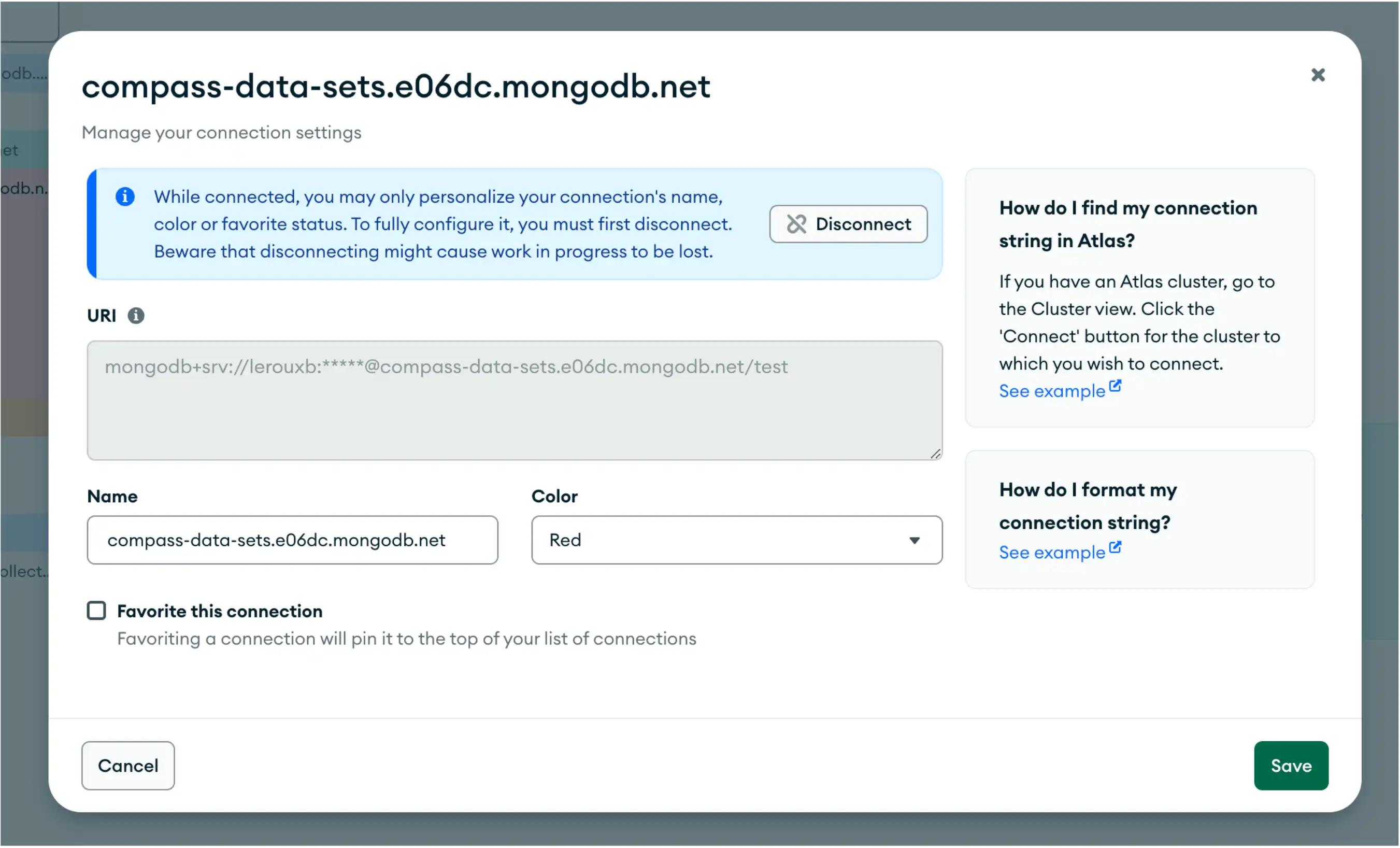
Connection Options
To see connection options, hover over the name of the connection in the Connections list. Then, right-click on the row or click on the icon to open a menu with the following items:
View performance metrics
Show connection information
Refresh databases
Disconnect
Copy connection string
Favorite (or Unfavorite)
Duplicate
Remove
If you right-click to open the menu, it also includes the following item:
Open MongoDB Shell
To open the MongoDB Shell, click the icon on the right of the connection name.