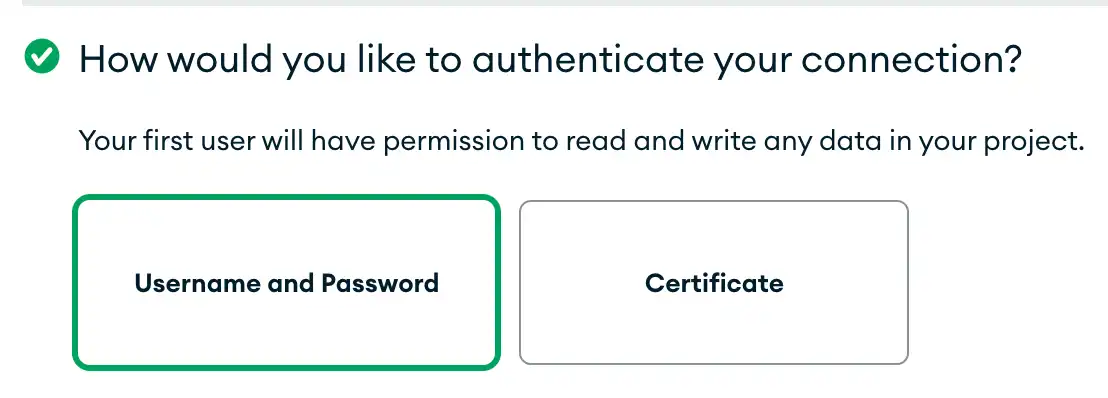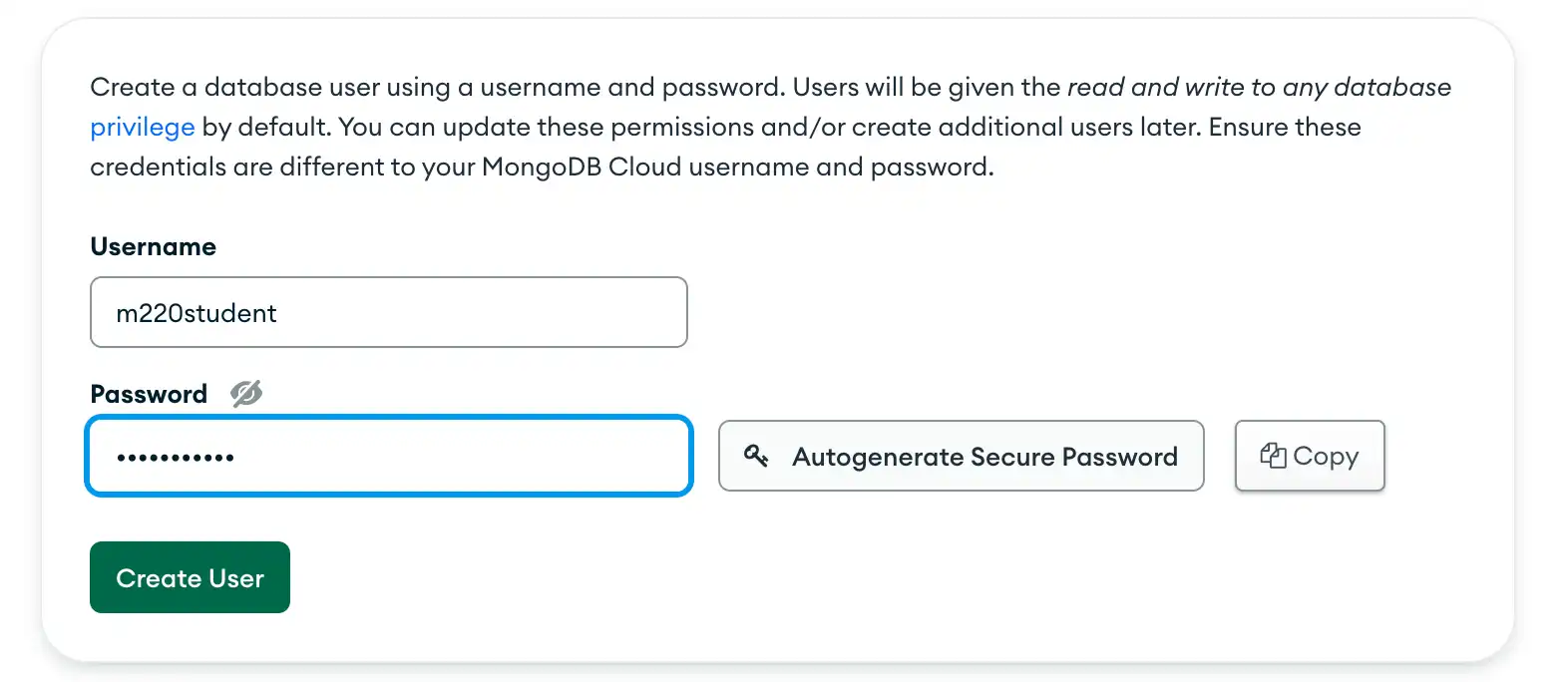Add a Database User
Overview
After creating your cluster, Atlas directs you to a page called Security Quickstart.
In this guide, you will add a database user in the first section of the page.
Time required: 2 minutes
What You'll Need
A MongoDB account. See Sign Up for a MongoDB Account.
A Atlas cluster. See Create a Cluster.
Procedure
Summary
If you successfully completed the procedure in this guide, you have added a database user.
In the next guide, you will continue with the Security Quickstart page to configure a network connection.
What's Next
Configure a Network Connection
2 mins
Configure a network connection to allow your users to access the database deployments in your project.
Start Guide