Manage Databases and Collections in Data Explorer
On this page
You can use the Data Explorer to manage your cluster's databases and collections.
To interact with data in the Ops Manager UI:
Click Deployment in the left navigation.
Select the desired MongoDB deployment.
Select the Data tab.
Required Roles
View Databases and Collections
To view databases and collections, through
the Data Explorer you must have been granted at least the
Project Data Access Read Only role.
Create Databases and Collections
To create databases and collections through the Data Explorer, you must have been granted access through one of the following roles:
Drop Databases and Collections
To drop databases and collections through the Data Explorer, you must have been granted access through one of the following roles:
View Databases and Collections
From the Collections tab, you can view the databases and collections in the deployment. Ops Manager shows the databases in the left pane of the Data Explorer:
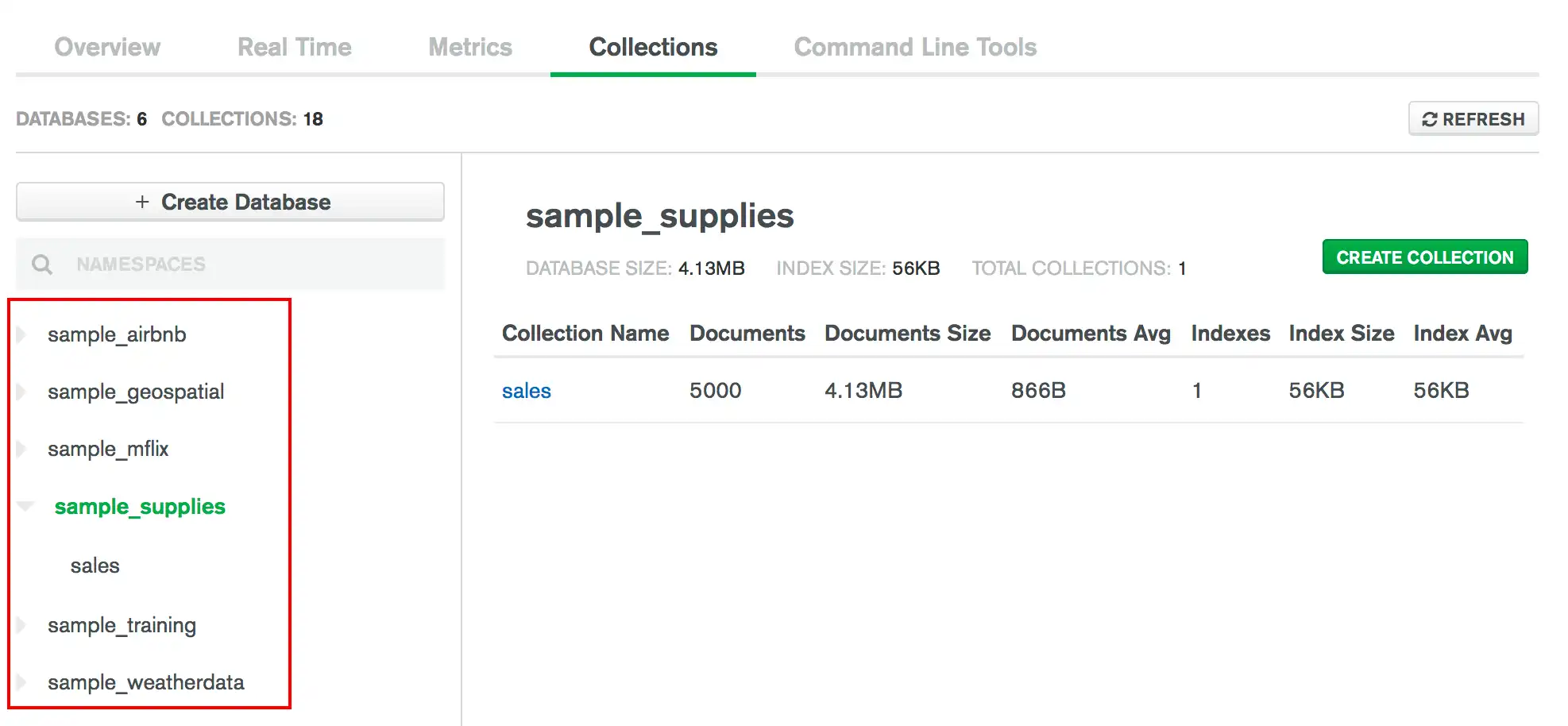
To view the collections in a particular database, click on the name of the database.
Create a Database
To create a database through the Data Explorer:
Enter the Database Name and the Collection Name.
Enter the Database Name and the Collection Name to create the database and its first collection.
For more information on MongoDB database names and collection names, see Naming Restrictions.
Optional. Specify a capped collection.
Select whether the collection is a capped collection. If you select to create a capped collection, specify the maximum size in bytes.
Create a Collection
Tip
To create the first collection in a new database, see Create a Database.
To create a collection in an existing database through the Data Explorer:
Enter the Collection Name.
For more information on MongoDB collection names, see Naming Restrictions.
Optional. Specify a capped collection.
Select whether the collection is a capped collection. If you select to create a capped collection, specify the maximum size in bytes.
Drop a Database
To drop a database, including all its collections, through the Data Explorer:
Drop a Collection
To drop a collection, including its documents and indexes, through the Data Explorer: