Understand Diagrams
On this page
This page explains how to interpret diagrams created in the Relational Migrator. Each diagram is comprised of two views, one for your relational database and one for your MongoDB database. The views show the relationships between entities in your databases.
Relational View
In the relational view, each box represents a table in your relational database. The box title indicates the table name.
Each box lists the columns in the corresponding table. For each column, the box indicates the column name and its data type.
Some columns have icons to indicate their role within the table:
A key icon indicates the table's primary key.
A link icon indicates a foreign key.
MongoDB View
In the MongoDB view, each box represents a collection in your MongoDB database. The box title indicates the collection name.
Each box lists the fields in the corresponding collection. For each field, the box indicates the field name and its data type.
If a collection contains embedded documents or arrays, those fields are shown in-line in the same collection.
Some fields have icons to indicate their role within the table:
A key icon indicates the collection's
_idfield. When you use thewrappedkey handling strategy, the_idfield contains sub-fields. In this case, the box contains multiple key icons which apply to a single field.A link icon indicates that the field maps to a relational column used in a foreign key.
Choose View Mode
Relational Migrator provides different diagram view modes: Horizontal Split, Vertical Split, Relational view, and MongoDB view.
View Mode | Description |
|---|---|
Horizontal Split | Displays the relational view on top and the MongoDB view is on the bottom. When you create a new project, Horizontal Split is the default view mode. |
Vertical Split | Displays the relational view on the left and the MongoDB view on the right. |
Relational View | Displays only your relational database diagram. |
MongoDB View | Displays only your MongoDB database diagram. |
To switch view modes, click a view mode option in the left navigation bar:

Color Coding
Entities in the diagram are color-coded based on whether they represent the relational or MongoDB database:
Entities with pink highlights are relational tables.
Entities with green highlights are MongoDB collections.
Entity Links
The lines between boxes represent the relationships that connect database entities. If two boxes are connected, the corresponding entities are linked with a foreign key. The lines may show the following features of relationships:
A small bar across a relationship link indicates a one-to-one relationship between entities.
A prong (or "crow's feet") indicates "many" in the relationship.
Undo or Redo Diagram Actions
Relational Migrator diagrams support undo and redo functions. To reverse or reapply the previous diagram action, use the undo or redo capability. You can use either the diagram toolbar or keyboard shortcuts to perform these actions.
Toolbar
You can use the and buttons on the diagram toolbar:

Keyboard Shortcut
Alternatively, you can use keyboard shortcuts:
Function | Windows Shortcut | Mac Shortcut |
|---|---|---|
Undo |
|
|
Redo |
|
|
Relational and MongoDB View Links
When you click a box in either the relational or MongoDB view, the Relational Migrator highlights the corresponding entity in the opposite view. This allows you to see how your relational tables and MongoDB collections are mapped to one another.
Examples
The following example shows a sample diagram for a database that tracks orders at a store.
Relational View
This relational view shows the relationship of several tables within a relational database:
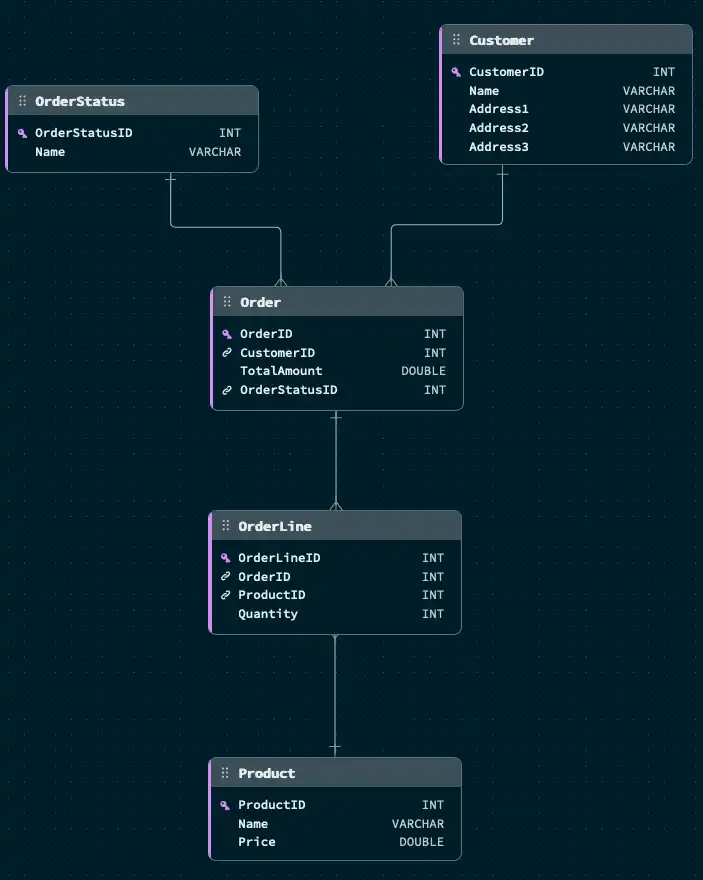
The view shows the following relationships:
In the
Ordertable,OrderIDis the primary key.CustomerIDandOrderStatusIDare foreign keys. TheCustomerandOrderStatustables contain the references for these foreign keys, respectively.OrdertoCustomerandOrdertoOrderStatusare both many-to-one relationships:A customer can have multiple orders, and each order only applies to a single customer. In this example, Order is the parent and Customer is the child.
An order status can apply to multiple orders, and each order only has a single order status. In this example, Order is the parent and OrderStatus is the child.
In the
OrderLinetable,OrderLineIDis the primary key.OrderIDandProductIDare foreign keys. TheOrderandProducttables contain the references for these foreign keys, respectively.OrderLinetoOrderandOrderLinetoProductare both many-to-one relationships:An order line is an individual transaction within an order. An order can have multiple order lines, and each order line applies to a single order. In this example, OrderLine is the parent and Order is the child.
A product can apply to multiple order lines, and each order line contains a single product. In this example, OrderLine is the parent and Product is the child.
MongoDB View
This MongoDB view corresponds to the previous Relational view:
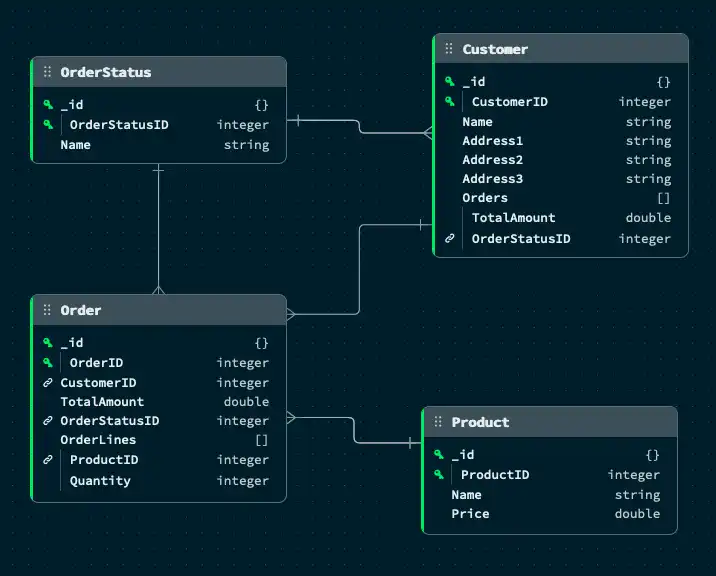
The collections and data types presented in the view reflect the mapping rules specified for the project.
The link icons indicate fields which map to a relational column used in a
foreign key. For example, in the Order collection, the OrderStatusID
field represents a foreign key that links the Order and OrderStatus
tables.
New Mapping Rules
The following new mapping rules have been created to better utilize MongoDB's embedded data model:
The
Ordercollection contains a rule that mapsOrderLinesas an Embedded array. TheOrderLinetable from the relational schema is mapped as an array of objects inside theOrderdocuments, using the foreign key relationship from the relational schema.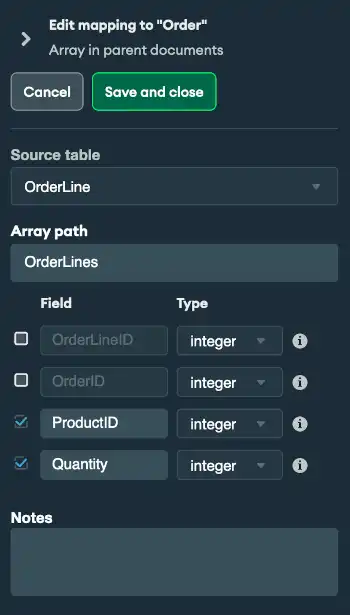
The
Customercollection contains a rule which mapsOrdersas an Embedded array. TheOrdertable from the relational schema is mapped as an array of objects inside theCustomerdocuments, using the foreign key relationship from the relational schema.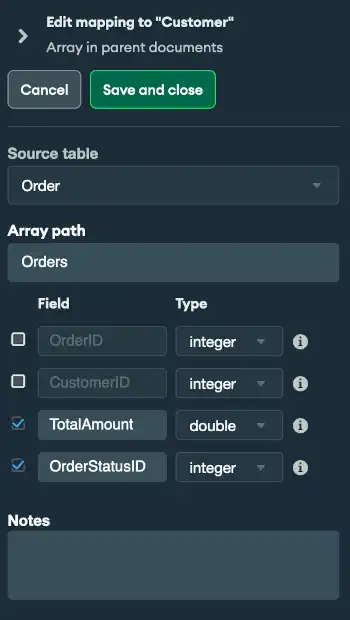
Both of the preceding mapping rules remove the ID fields from the
mapping. Since the OrderLines and Orders fields are embedded in
their parent fields rather than being referenced with a foreign key, the
ID fields are not required to link the fields together.