User Interface Overview
On this page
Review the UI element descriptions to understand how you can use the UI to manage the project appearance, functionality, and capabilities.
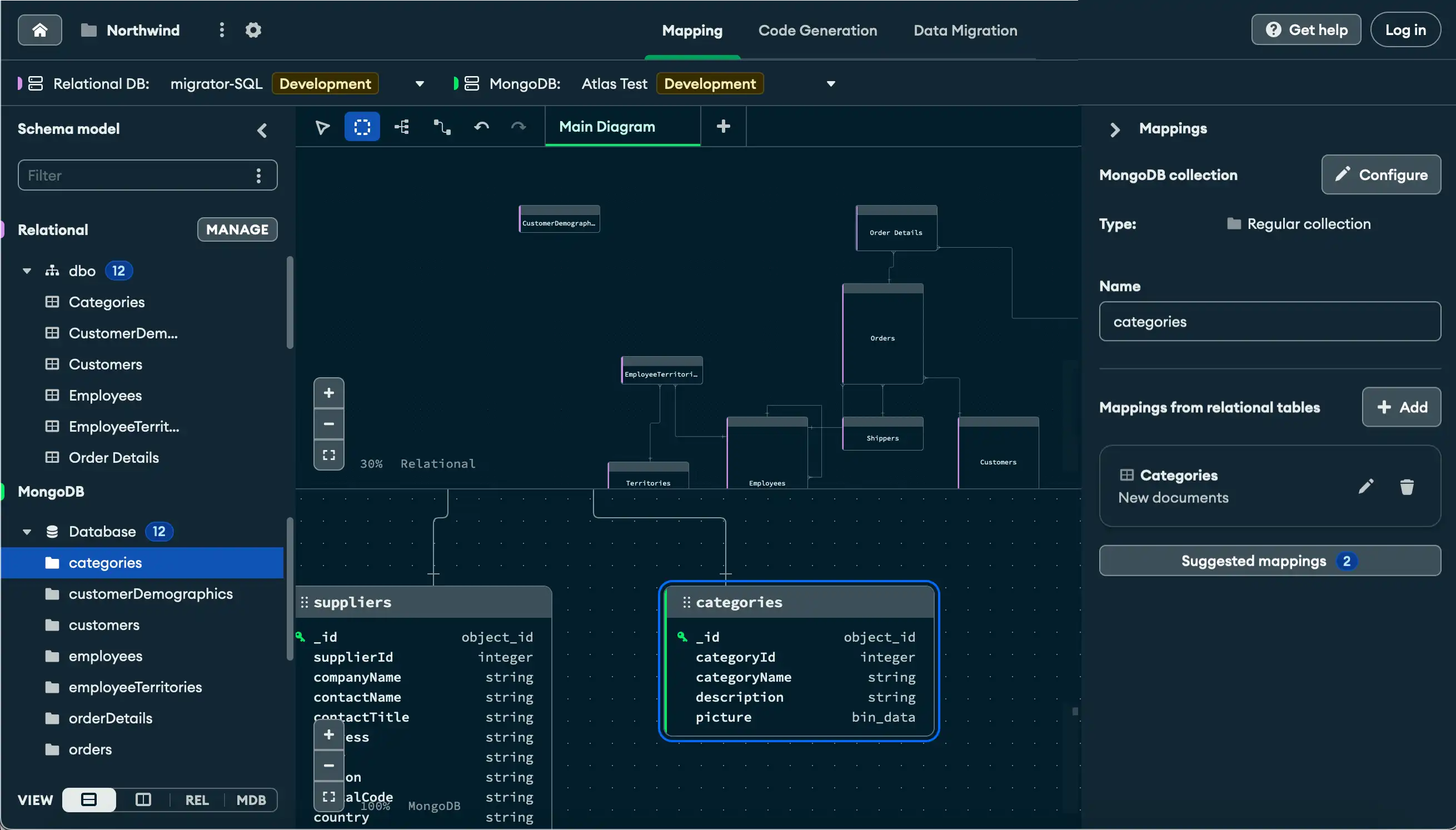
UI Elements
UI Element | Description |
|---|---|
Top Navigation Bar | Switch between different contexts, including Mapping, Code Generation, and Data Migration views. You can also navigate back to the project home screen, configure project settings, and access the help menu. |
Database Connections Bar | The Relational DB and MongoDB dropdowns let you view or select the active relational database and MongoDB connections for the project. |
Left Pane | Manage your relational connections. Filter and toggle visibility of your database entities. |
Diagram Toolbar | Select diagram layout options, add synthetic foreign keys, create additional diagram tabs, and undo or redo diagram actions. |
Diagrams | View relational and MongoDB diagrams, field names, and data types. Control diagram zoom level and view the entity mini-map. |
Right Pane | View, edit, delete, and add mapping rules. Select and rename fields included in a mapping rule. Add and remove table filters. |
Get Help Menu / Atlas Login | View links for documentation, support, community forums, and product feedback. The menu also includes a Replay Product Tour button to view the onscreen tutorial of the user interface. Use the Login button to set the credentials used to connect to your Atlas account. |