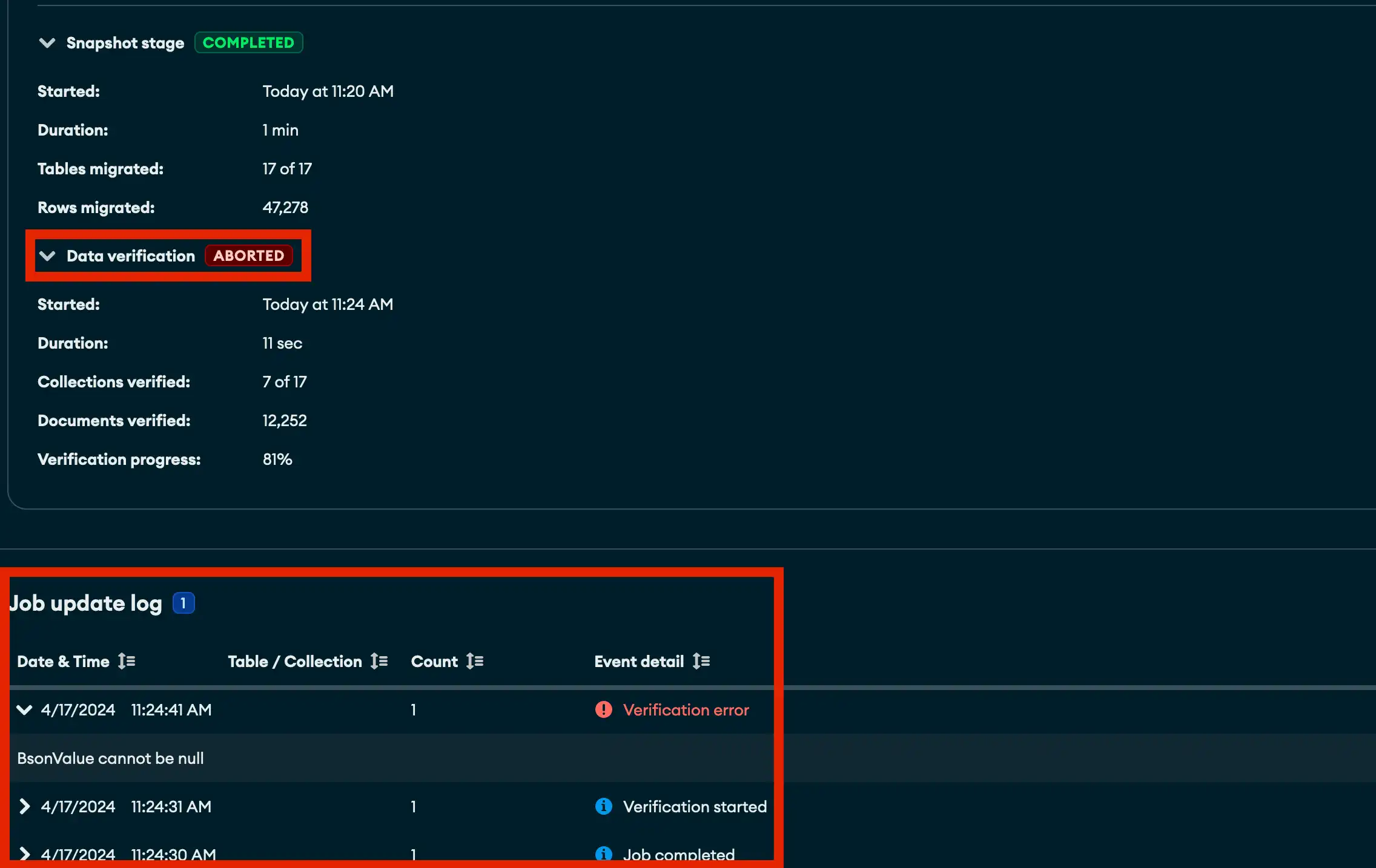Data verification optionally runs as a separate process that is tightly coupled to a migration job. Data verification can be enabled for one-time migration jobs. This page details how to enable and debug the data verification process.
Enable Data Verification
You can optionally enable data verification when creating a migration job on the Data Migration tab.
On the Migration Options module, click the Verify migrated data check box for your migration job.
Note
The Data Verification process can take as long or longer than the data migration job. You can click Terminate to cancel a Data Verification process.
To view status and metadata information about the data verification process for a migration job, click the Data Verification drop-down menu:
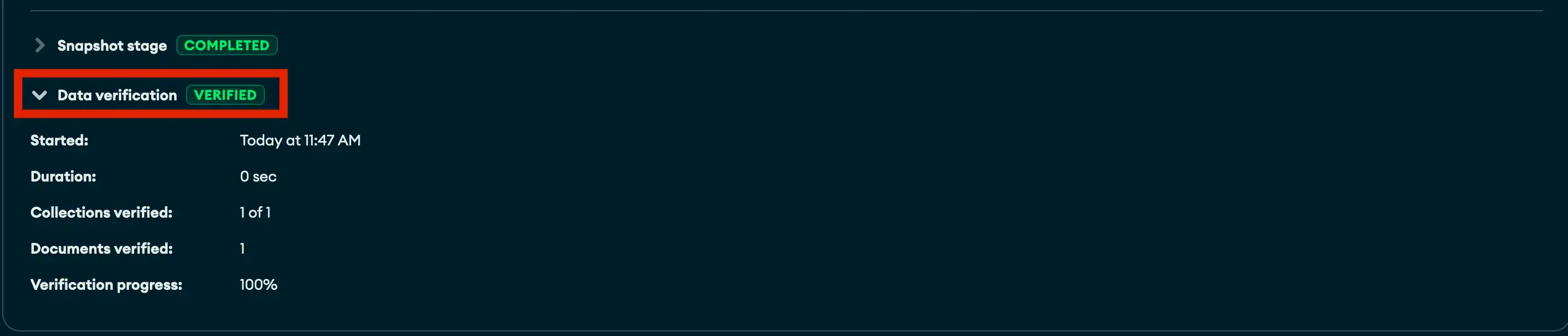
Data Verification Overview
On the Data Verification pane, you can view the metadata about a migration jobs verification process.
Syntax | Description |
|---|---|
Verification Status | The state of the verification process. |
Started | The date time stamp that data verification process started. |
Duration | The total elapsed time of the data verification process. |
Collections verified | The total number of collections verified by the data verification process. |
Documents verified | The total number of documents verified by the data verification process. |
Verification progress | A real time percentage indicator of total work completed by the data verification process. |
Data Verification Statuses
A data verification process can be any of the following statuses:
Status | Description |
|---|---|
ABORTED | A running data verification was unable to complete due to an error. |
CANCELLED | The data verification process was cancelled by clicking Terminate. |
CANCELLING | The data verification process is being canceled. |
FAILED | The source and destination databases do not match. The corresponding errors are listed on the Job Update Log pane. |
VERIFIED | Data verification is successful, the source and destination databases match. |
VERIFYING | The data verification is in progress. Backend SQL and MongoDB query API commands are running to validate the migration. |
Successful Data Verification
When a migration job is successful the status updates to Verified and a double checkmark is displayed in the History pane:
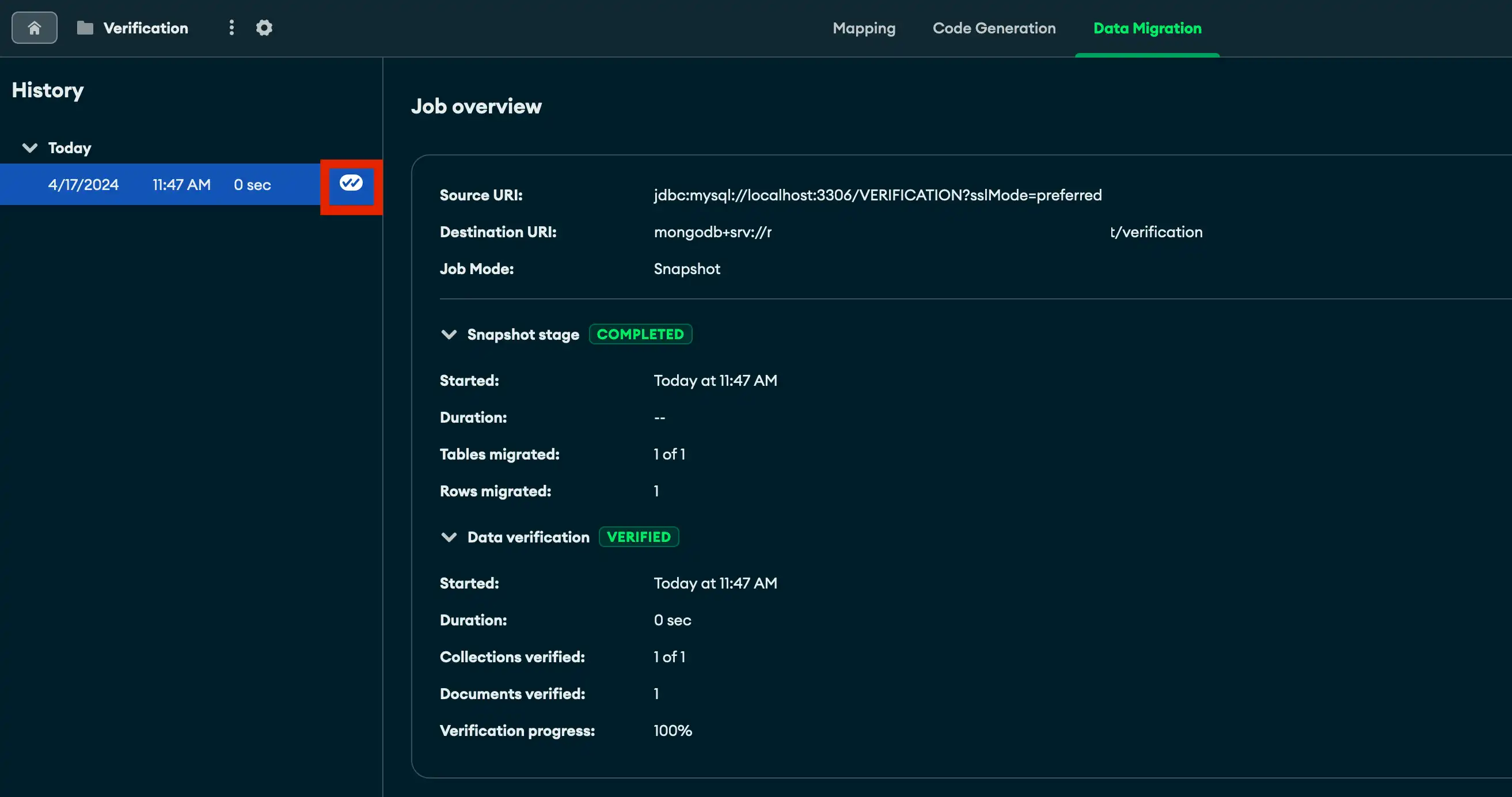
Data Verification Issues
If the data verification process detects any differences between the source database and destination collections, the errors are reported in the Data Verification Job Update Log pane.
In this example, the data verification process is detecting that the number of documents in the target collection do not match the source database.
The Verification status is Aborted.
The specific issue and error detail is displayed in the Job Update Log pane.