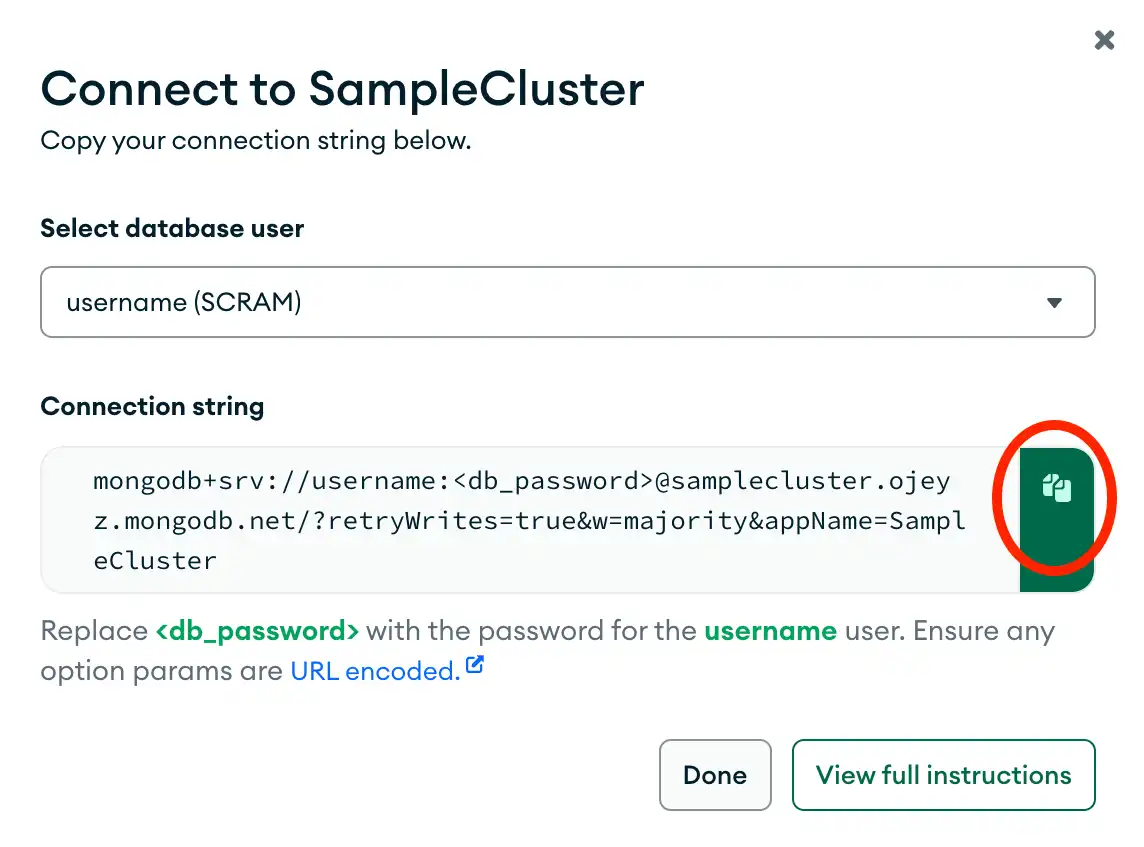Visão geral
Este guia mostra como criar um aplicativo que utiliza o driver do MongoDB Node.js para se conectar a um agrupamento MongoDB hospedado no MongoDB Atlas. O driver Node.js é uma biblioteca de funções que você pode usar para se conectar e se comunicar com MongoDB.
Dica
O MongoDB Atlas é um serviço de banco de dados em nuvem totalmente gerenciado que hospeda seu Implantações do MongoDB. Você pode criar sua própria implantação do MongoDB Atlas gratuita (nenhum cartão de crédito exigido) seguindo as etapas deste guia.
Siga as etapas deste guia para conectar um aplicativo Node.js de amostra a uma implantação do Atlas MongoDB. Se você preferir se conectar ao MongoDB usando um driver ou uma linguagem de programação diferente, consulte nossa listade drivers oficiais.
Baixar e instalar
Instalar dependências
Verifique se você tem as seguintes dependências instaladas em seu ambiente de desenvolvimento:
Node.js v16.20.1 ou posterior
npm (Gerenciador de pacotes de nós)
Para saber como instalar o Node.js e o npm, consulte Baixar e instalar o Node.js e o npm na documentação do npm.
Criar uma diretoria de projeto
Em sua shell, execute o seguinte comando para criar um diretório chamado node_quickstart para este projeto:
mkdir node_quickstart
Em seguida, execute os seguintes comandos para navegar até o diretório e inicializar seu projeto Node.js :
cd node_quickstart npm init -y
Quando o comando de inicialização for concluído com sucesso, você terá um arquivo package.json no diretório node_quickstart.
Instale o Driver Node.js
Execute o seguinte comando no diretório do projeto para instalar o driver:
npm install mongodb@7.0
Este comando executa as seguintes ações:
Baixa o pacote
mongodbe as dependências necessáriasSalva o pacote no diretório
node_modulesRegistra as informações de dependência no arquivo
package.json
Depois de concluir estas etapas, você tem um novo diretório de projeto com as dependências do driver instaladas.
Criar uma MongoDB deployment
Você pode criar uma implantação MongoDB de camada gratuita no MongoDB Atlas para armazenar e gerenciar seus dados. O MongoDB Atlas hospeda e gerencia seu banco de dados MongoDB na nuvem.
Crie uma MongoDB deployment gratuita no Atlas
Complete o guia Iniciar MongoDB para configurar uma nova conta Atlas e carregar dados de amostra em uma nova implantação MongoDB de camada grátis.
Depois de concluir essas etapas, você terá uma nova implantação do MongoDB de camada grátis no Atlas, credenciais de usuário do banco de dados e dados de amostra carregados no seu banco de dados.
Criar uma connection string
Você pode se conectar à sua implantação do MongoDB fornecendo um URI de conexão, também chamado de connection string, que instrui o driver sobre como se conectar a uma implantação do MongoDB e como se comportar enquanto estiver conectado.
A cadeia de conexão inclui o nome do host ou endereço IP e porta de sua implantação, o mecanismo de autenticação, as credenciais do usuário quando aplicável, e opções de conexão.
Encontre sua string de conexão do MongoDB Atlas
Para recuperar a string de conexão da implantação criada na seção anterior, faça login na sua conta do Atlas e navegue até a seção Clusters e clique no botão Connect para a nova implantação.
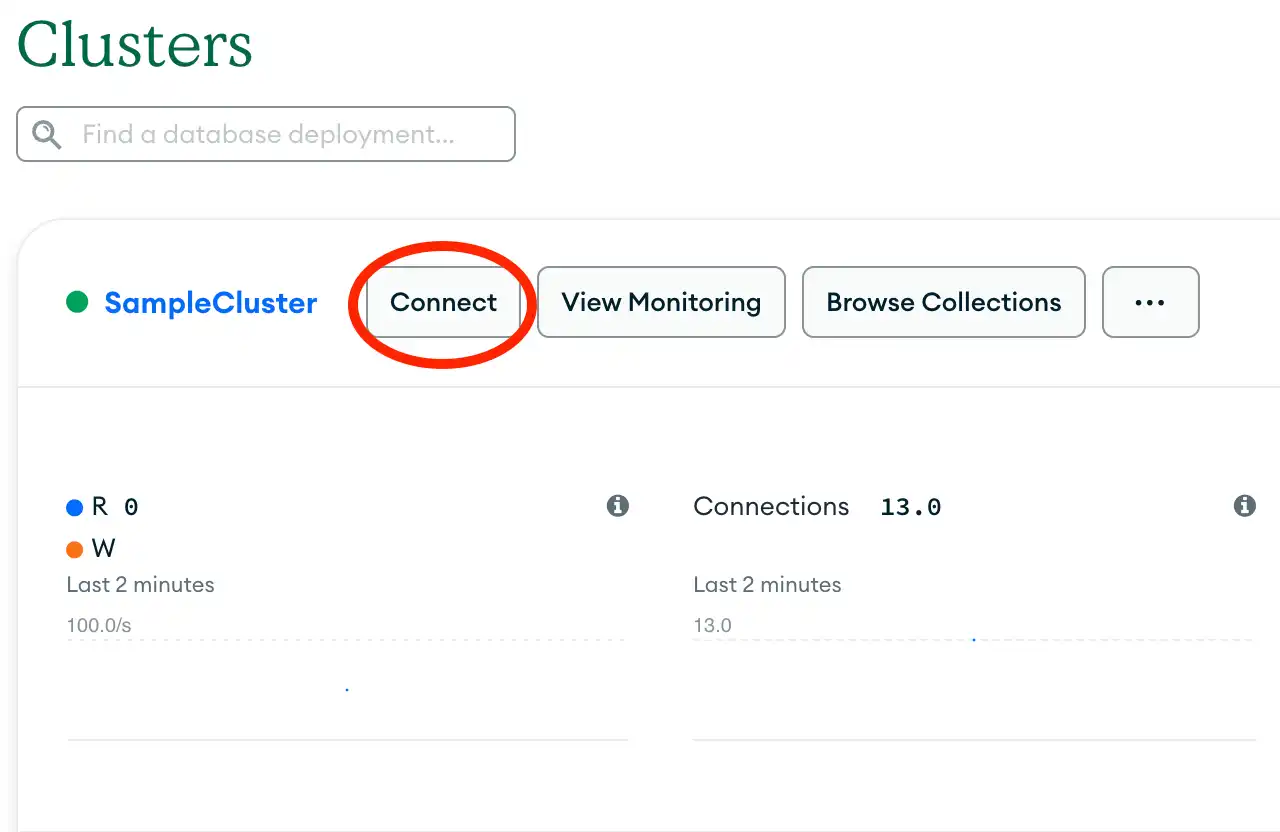
Depois de concluir essas etapas, você terá uma string de conexão que contém o nome de usuário e a senha do banco de dados.
Conecte-se ao MongoDB
Crie seu aplicativo Node.js
No seu diretório node_quickstart, crie um arquivo denominado index.js para seu aplicação.
Copie e cole o seguinte código no arquivo index.js:
const { MongoClient } = require('mongodb'); async function runGetStarted() { // Replace the uri string with your connection string const uri = '<connection string URI>'; const client = new MongoClient(uri); try { const database = client.db('sample_mflix'); const movies = database.collection('movies'); // Queries for a movie that has a title value of 'Back to the Future' const query = { title: 'Back to the Future' }; const movie = await movies.findOne(query); console.log(movie); } finally { await client.close(); } } runGetStarted().catch(console.dir);
Atribuir a connection string
Substitua o placeholder <connection string uri> pela string de conexão que você copiou da etapa Criar uma Connection string deste guia.
Executar seu Aplicativo Node.js
No diretório do projeto , execute o seguinte comando para iniciar o aplicação:
node index.js
A saída inclui detalhes sobre o documento de filme recuperado:
{ _id: ..., plot: 'A young man is accidentally sent 30 years into the past...', genres: [ 'Adventure', 'Comedy', 'Sci-Fi' ], ... title: 'Back to the Future', ... }
Se você encontrar um erro ou não vir nenhuma saída, verifique se especificou a string de conexão adequada no arquivo index.js e se carregou os dados de amostra.
Depois de concluir estas etapas, você tem um aplicação funcional que usa o driver para se conectar à implementação do MongoDB , consultar os dados de amostra e imprimir o resultado.
Próximos passos
Parabéns por concluir o tutorial de início rápido!
Observação
Se você tiver problemas nesta etapa, peça ajuda usando a tag MongoDB Stack Overflow ou a comunidade MongoDB Reddit. Você pode enviar feedback usando a guia Rate this page no lado direito ou inferior direito desta página.
Neste tutorial, você criou um aplicativo Node.js que se conecta a uma implantação MongoDB hospedada no MongoDB Atlas e recupera um documento que corresponde a uma query.
Saiba mais sobre o driver Node.js nos seguintes recursos:
Descubra como configurar sua conexão MongoDB na seção Conectar ao MongoDB.
Aprenda a realizar operações de leitura e gravação na seção Operações CRUD.