Atlas Device SDK 已弃用。 有关详细信息,请参阅弃用页面。
先决条件
您只能在至少具有一个模式和目标的 Xcode 项目中使用 Swift 包。 要在 Xcode Playgrounds 中使用 Realm,必须首先有一个安装了 Swift SDK 的 Xcode 项目。
创建 Playground
在项目中,Go到 File > New > Playground 。 选择所需的 Playground 类型。 在此示例中,我们使用了空白 iOS Playground。
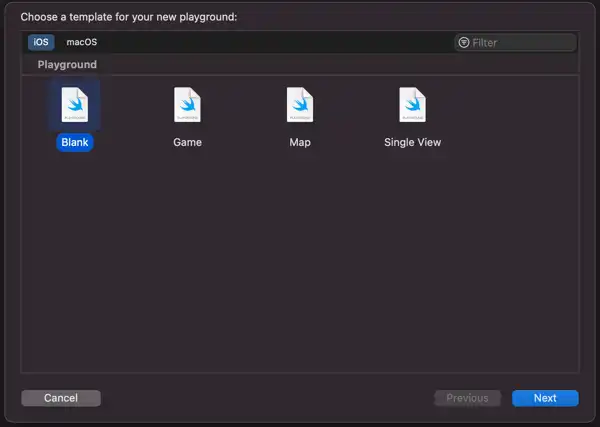
点击放大
命名 Playground 并将其保存在项目的根目录中。 请务必将其添加到项目中:
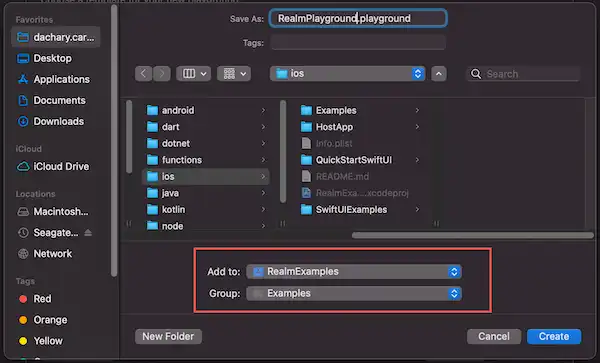
点击放大
您应该会在项目导航器中看到新的 Playground。
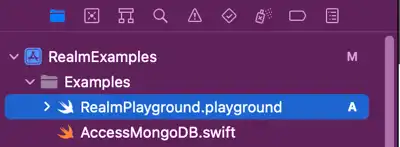
点击放大
导入 Realm
添加以下声明以在 Playground 中使用 Realm:
import RealmSwift
使用 Realm 进行实验
使用 Realm 进行试验。 对于本示例,我们将:
class Drink: Object { var name = "" var rating = 0 var source = "" var drinkType = "" } let drink = Drink(value: ["name": "Los Cabellos", "rating": 10, "source": "AeroPress", "drinkType": "Coffee"]) let realm = try! Realm(configuration: config) try! realm.write { realm.add(drink) } let drinks = realm.objects(Drink.self) let coffeeDrinks = drinks.where { $0.drinkType == "Coffee" } print(coffeeDrinks.first?.name)
管理 Playground 中的 Realm 文件
在 Playground 中使用默认域时,可能会遇到需要删除该域的情况。例如,如果您正在试验一种Realm 对象类型并向该对象添加属性,则可能会收到必须迁移 域 的错误消息。
您可以指定Realm.configuration 详细信息以打开特定路径中的文件,并删除该路径中存在的域 。
var config = Realm.Configuration() config.fileURL!.deleteLastPathComponent() config.fileURL!.appendPathComponent("playgroundRealm") config.fileURL!.appendPathExtension("realm") if Realm.fileExists(for: config) { try Realm.deleteFiles(for: config) print("Successfully deleted existing realm at path: \(config.fileURL!)") } else { print("No file currently exists at path") }
或者,您可以仅在内存中域Realm,或使用deleteRealmIfMigrationNeeded方法在需要迁移时自动删除域 。