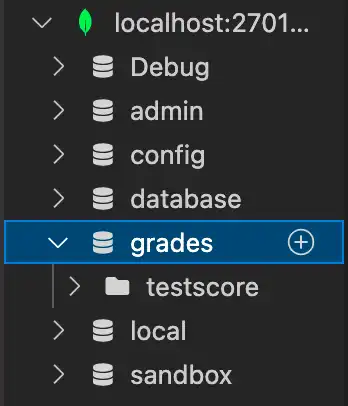可以使用 MongoDB Playground 创建数据库和集合。
先决条件
如果尚未执行此操作,则必须先完成以下先决条件,然后才能使用 MongoDB Playground 创建数据库或集合:
创建数据库和集合
使用 MongoDB for VS Code 连接到部署后,请使用左侧导航:
选择一个活动连接,然后单击出现的 图标。
MongoDB playground 会自动打开模板表单,用于创建数据库和常规集合或时间序列集合。
在
const database和const collection中填入您的数据库和集合名称。取消注释您希望创建的集合形式。
根据集合规范填写集合字段。
要运行 Playground,请单击 VS Code 导航栏右上角的 Play Button 。
运行 playground 后,左侧导航更新,所创建的活动连接下会列出新的数据库。您可以通过展开新数据库来查找新创建的集合。
提示
要将文档添加到集合,请参阅使用VS Code创建文档。
要学习;了解有关使用MongoDB创建时间序列集合的更多信息,请参阅使用VS Code创建时间序列集合
例子
此示例创建一个名为grades的数据库和一个名为testscores的常规集合。
要使用此示例,请从 MongoDB Playgrounds 中的模板开始:
const database = 'grades'; const collection = 'testscores'; use(database); db.createCollection(collection);
在示例中:
const database声明数据库的名称grades。const collection声明集合的名称testscores。use(database)创建新的grades数据库。db.createCollection(collection)在grades数据库内创建集合testscores。
当您按 Play Button 时,MongoDB for VS Code 将在 Playground Results.json 窗格显示以下结果,确认数据库和集合的创建。
{ "ok": 1 }
grades 数据库和 testscores 集合也会显示在左侧导航栏中: