Docs Home → Atlas App Services
Configure Edge Server
On this page
- Prerequisites
- Edge Server Host Requirements
- Install and Configure the Edge Server Instance
- Start and Stop the Edge Server
- Check the Edge Server Status
- Update the Edge Server Instance Configuration
- Upgrade the Edge Server Version
- Cycle the Edge Server API Key
- Specify the Edge Server's Query
- Simulate Offline Connectivity
- Run Multiple Edge Server Instances on a Host
After you create an Edge Server instance in Atlas, you must configure the hardware that runs the Edge Server instance. For most use cases, you'll provision hardware on-premises to host the Edge Server instance. While you're developing your Edge Server application, you may host it on a cloud server for convenience.
Client devices on-prem connect to the Edge Server instance. Your instance connects to the Edge Server Service or Device Sync Service, depending on how you create it. Clients do not connect to MongoDB Atlas directly.
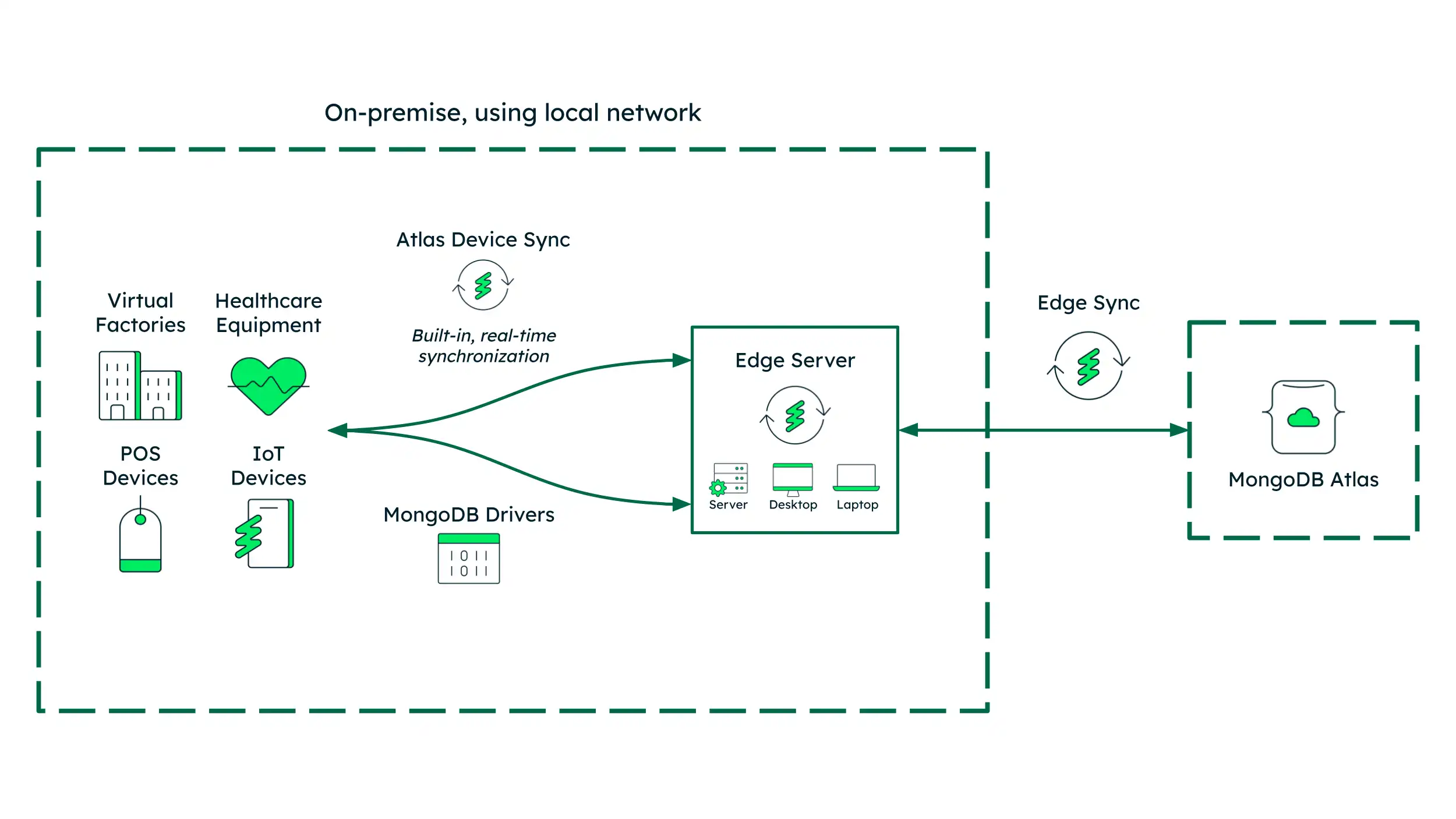
This page details how to configure and perform operations on the Edge Server instance.
Prerequisites
Each Edge Server instance connects to a service in your Atlas project. Before you can use an Edge Server instance, you must create the relevant service, and configure an authentication provider and permissions for your Edge Server instance.
For more information, refer to Create a Service for Edge Server.
Edge Server Host Requirements
The host that runs the Edge Server instance may be an EC2 instance or other cloud server, or hardware that you provision on-site.
Tip
For proof-of-concept testing, you can launch an EC2 instance running Ubuntu Server 18.x. Under Network settings, add a rule to allow access via HTTP/Port 80. Free tier settings are sufficient for small PoC projects.
Required Hardware
The current minimum hardware requirements to run an Edge Server instance are:
CPU: 64-bit, quad-core processor
RAM: 8GB memory
Storage: 32GB disk space
These requirements may change after Edge Server benchmarking is complete.
OS Compatibility
Edge Server has been verified with the following operating systems:
macOS 11.x and newer running on M1 or Intel 2018+ MacBook Pros
Raspberry Pi OS 12
Ubuntu Server 18+
Other operating systems may be possible, but have not yet been verified.
Required Software
For convenience, you can manage an Edge Server instance with Docker in Swarm mode during development. In production environments, use Kubernetes to manage your Edge Server containers.
If you do not have Docker installed and Swarm enabled, you will be prompted to resolve these dependencies prior to running the Edge Server.
Required Network Access
To accept connections from sync clients or connections using a MongoDB URI, the host that runs the Edge Server must allow access to incoming connections.
If you run the Edge Server on your own infrastructure, you don't need to open the instance to the general internet. You only need to ensure your client devices can access it.
For cloud infrastructure, such as running a development environment on EC2, you must open ports to accept incoming connections:
Development: Use HTTP on port 80 for simplicity and speed of development.
Production: Use SSL with port 443 to secure access to production data.
Edge Server supports TLS.
We recommend setting up TLS termination for HTTP access, including Device SDK traffic, through a Kubernetes controller.
Connections through MongoDB URIs can configure TLS through edgectl.
Install and Configure the Edge Server Instance
After creating an Edge Server Service or Device Sync Service, you must create
an Edge Server instance. Each service may have many Edge Server instances. When
you create an Edge Server instance, you get an installation script you can use
to download a tool to install and manage the Edge Server instance, edgectl.
You also get a token you can use to register the Edge Server instance. For more
details, refer to Create an Edge Server Instance.
Use the installation script to set up and run the Edge Server instance on the host.
Important
Stop the Edge Server When Not In Use
After you start the Edge Server instance, it attempts to maintain a
websocket connection to Atlas to remain in sync, even if no client
application is connected. If you are running a demo or otherwise working on
a PoC, remember to stop the Edge Server instance using edgectl stop
when you're done using it. Otherwise, you'll continue using the host's
compute and Device Sync time.
Install the Edge Server Code
Edge Server uses a command-line tool called edgectl to manage
the Edge Server instance on the host hardware. This includes an install
script to manage the installation and install required dependencies.
Use this command to install the command-line tool and the Edge Server code on the device where you want to run the Edge Server instance:
curl -s https://services.cloud.mongodb.com/edge/install.sh | bash
Follow the prompts to download and install the Edge Server code.
Initialize the Edge Server Instance
Use edgectl to set up the Edge Server instance.
edgectl init --app-id="<INSERT-YOUR-APP-ID-HERE>" --platform=compose
The minimum required parameters are the app-id and the platform.
--app-id: Provide your Edge Server App ID. For example,--app-id="edge-server-vtoyh". For more information, refer to Find Your App ID.--platform: You can use Docker Compose to install and manage your Edge Server instance in a development environment, or Kubernetes to manage the instance in a production environment. Valid values are eithercomposeorkubernetes.
You can provide the following optional flags to specify additional configuration details:
Field name | Type | Value |
|---|---|---|
--edge-root-dir | String | The location on disk to store configuration files. Defaults to
~/.mongodb-edge/. If you specify an alternate location, you must
pass this flag with the alternate location with every subsequent
edgectl command you issue. |
--query | String | The query that defines what data to sync between the Edge
Server instance and Atlas. If you do not provide a query, the
instance syncs all data that it has permissions to access. For
information about populating a query, refer to
Specify the Edge Server's Query. |
--global-query | String | A query that applies to all collections in the linked data source.
For more information, refer to Specify the Edge Server's Query. |
--query-file | String | Pass a path to a JSON file that contains queries for the
collections in the linked data source. For more information, refer
to Specify the Edge Server's Query. |
--http-port | Int | The port on which the instance listens for HTTP connections. The
default value is 80. |
--wire-protocol-port | Int | The port on which the instance listens for MongoDB Wire Protocol
connections, such as connections from a MongoDB Driver. The
default value is 27021. |
--insecure-disable-auth | Boolean | If true, users can connect anonymously to the instance through
Wire Protocol or Atlas Device SDK clients. Defaults to false. |
--skip-user-prompt | Boolean | If true, Edge Server does not prompt for user creation. If
false, Edge Server connects to Atlas to check if an
email/password user exists
in the service. If a corresponding email/password user does not
exist, it interactively prompts for a username and password to
create a user. Defaults to false. |
--disable-local-ui | Boolean | If true, the Edge Server instance does not run a UI on the
registered http-port. Defaults to false. |
--profile | String | The name of the profile to use when executing a given edgectl
command. If you do not provide a name, the profile name defaults to
the app-id, with an incrementing number appended, starting with
-01. When you do not provide a profile flag, edgectl uses the
default profile when executing a command. For more information, refer
to Run Multiple Edge Server Instances on a Host. |
--registration-token | String | The one-time use registration token for the Edge Server instance. If
you do not pass this flag with the token, edgectl interactively
prompts for the token during initial set up. |
Supply the Edge Server Token
When first configuring the Edge Server instance, you're prompted to supply the Edge Server token. This is the token you got when you added the instance to your service.
If you no longer have the token, you can generate a new token from the Edge Server Instance Details in your service.
The Edge Server instance exchanges this token for a secret. It uses the secret to authenticate with Atlas when it syncs data.
(Optional) Create a New User
If you'd like to connect to the Edge Server instance using a MongoDB Driver or tool, you must have a username/password credential, or bypass authentication. If you already have a username/password credential, or don't plan to connect to the Edge Server instance using a MongoDB Driver or tool, you can skip this step.
For more information, refer to Connect to the Edge Server with MongoDB Drivers and Tools.
If you don't already have a username/password credential, you can create
one by following the prompts during edgectl init.
Otherwise, you can manually Create an Email/Password User later using the App Services UI, the App Services CLI, or the App Services Admin API.
Alternately, if you plan to implement an authorization flow later, you can bypass authorization with the following command and flag:
edgectl config --insecure-disable-auth=true
Start and Stop the Edge Server
Use edgectl to start and stop the Edge Server instance.
To start all Edge Server instance containers, use the start command:
edgectl start
To stop all Edge Server instance containers, use the stop command:
edgectl stop
Important
Stop the Edge Server When Not In Use
After you start the Edge Server instance, it attempts to maintain a
websocket connection to Atlas to remain in sync, even if no client
application is connected. If you are running a demo or otherwise working on
a PoC, remember to stop the Edge Server instance using edgectl stop
when you're done using it. Otherwise, you'll continue using the host's
compute and Device Sync time.
Check the Edge Server Status
When the Edge Server instance is running, you can see the status of the instance with:
edgectl status
This gives you information about the state of the Edge Server containers, and a detailed status for the Sync server with a breakdown of important information. It may look similar to:
{ "mongoContainerStatus": { "message": "running" }, "mongoDBStatus": { "message": "ready" }, "syncServerContainerStatus": { "message": "running" }, "syncServerStatus": { "message": "ACTIVE" }, "syncServerDetailedStatus": { "version": "v0.22.3", "status": "ACTIVE", "cloud_connected": true, "num_local_clients": 0, "query": { "Item": "truepredicate" } } }
The syncServerDetailedStatus contains information about the state of the
Edge Server instance. This includes details about its connection to
Atlas, and the clients connected to it, as follows:
Field name | Type | Value |
|---|---|---|
version | String | The current version of the Edge Server code that the instance is
running. If the Edge Server instance falls more than one major version
behind the latest available version, it is unable to connect to Atlas
and must be wiped and updated. For more information, refer to
Upgrade the Edge Server Version. |
status | String | The current status of the Edge Server instance. Possible values include:
|
cloud_connected | Boolean | If true, the Edge Server instance is currently connected to Atlas.
If false, the Edge Server instance is not connected to Atlas. When
the instance is not connected to Atlas, it can still receive local
connections and sync data with local clients. When it reconnects with
Atlas, it attempts to sync data that changed while it was not connected. |
num_local_clients | Int | The number of clients that are currently connected to the Edge Server
instance through Atlas Device SDK. This does not include connections
through the Wire Protocol. |
query | Object | The Edge Server instance Sync query, presented as a JSON object. For
more information, refer to Specify the Edge Server's Query. |
Update the Edge Server Instance Configuration
You can make changes to an existing Edge Server instance using edgectl.
After you change the configuration, restart the instance to apply the updates.
Update the Edge Server Configuration
Use the edgectl config command with the appropriate flags to update
the instance:
edgectl config --YOUR-FLAG-HERE
Field name | Type | Value |
|---|---|---|
--edge-root-dir | String | The location on disk to store configuration files. Defaults to
~/.mongodb-edge/. If you supplied an alternate location during
initial set up, you must pass this flag with the alternate command with
every edgectl command you issue. |
--query | String | The query that defines what data to sync between the Edge
Server instance and Atlas. If you do not provide a query, the
instance syncs all data that it has permissions to access. For
information about populating a query, refer to
Specify the Edge Server's Query. |
--global-query | String | A query that applies to all collections in the linked data source.
For more information, refer to Specify the Edge Server's Query. |
--query-file | String | Pass a path to a JSON file that contains queries for the
collections in the linked data source. For more information, refer
to Specify the Edge Server's Query. |
--http-port | Int | The port on which the instance listens for HTTP connections. The
default value is 80. |
--wire-protocol-port | Int | The port on which the instance listens for MongoDB Wire Protocol
connections, such as connections from a MongoDB Driver. The
default value is 27021. |
--insecure-disable-auth | Boolean | If true, users can connect anonymously to the instance through
Wire Protocol or Atlas Device SDK clients. Defaults to false. |
--skip-user-prompt | Boolean | If true, Edge Server does not prompt for user creation. If
false, Edge Server connects to Atlas to check if an
email/password user exists
in the service. If a corresponding email/password user does not
exist, it interactively prompts for a username and password to
create a user. Defaults to false. |
--disable-local-ui | Boolean | If true, the Edge Server instance does not run a UI on the
registered http-port. Defaults to false. |
--profile | String | The name of the profile to use when executing a given edgectl
command. If you do not provide a name, the profile name defaults to
the app-id, with an incrementing number appended, starting with
-01. When you do not provide a profile flag, edgectl uses the
default profile when executing a command. For more information, refer
to Run Multiple Edge Server Instances on a Host. |
--registration-token | String | A one-time use registration token for the Edge Server instance. You
can pass the flag with this token to prompt the Edge Server instance
to update its API key. |
--update-registration-token | Boolean | Prompt edgectl to interactively request a new one-time use
registration token. When you supply the new token, the Edge Server
instance updates its API key. |
Upgrade the Edge Server Version
As the Edge Server evolves, you may want to upgrade your Edge Server
version to take advantage of new functionality. Additionally, an Edge Server
instance must be no more than one major version behind the latest available,
or it enters a FAILED state and cannot connect to Atlas.
Important
Required network access
To upgrade the Edge Server version, edgectl must have network
access. You cannot upgrade the Edge Server version if edgectl is not
online.
Run the Upgrade Command
You can upgrade the Edge Server version using edgectl:
edgectl update
Depending on your hardware and network connection, the upgrade process may take seconds to minutes.
You can optionally specify arguments to upgrade to a specific version:
Field name | Type | Value |
|---|---|---|
--config-path | String | The location on disk to store configuration files. Defaults to
~/.mongodb-edge/. |
--minor | Boolean | Upgrade to the latest minor version for your current major version.
Defaults to true. |
--major | Boolean | Upgrade to the next major version. Defaults to false. |
--to | String | Upgrade (or downgrade) to an exact version. Default "". |
Cycle the Edge Server API Key
To cycle the Edge Server API key:
Generate a New Token in Atlas
You can generate a new Edge Server token from the Edge Server Instance Details. Use the Regenerate Token button to get a new token, and copy it. You won't be able to see this token again, and must generate a new token if you do not copy it.
Supply the New Edge Server Token
Use edgectl to be prompted for a new token from the Edge Server
instance:
edgectl config --update-registration-token=true
This triggers edgectl to prompt you for the token. When you provide
it, the Edge Server instance exchanges this token for a secret. It uses
the secret to authenticate with Atlas when it syncs data.
Important
Required network access
To exchange the token for an API key, edgectl must have network
access. You cannot cycle the API key if edgectl is not online.
Specify the Edge Server's Query
If you don't specify a query, an Edge Server instance defaults to a global
query of "*", which automatically syncs all data in all of the collections
in your linked data source.
You can use a few arguments with the edgectl config command
to specify the Edge Server instance Sync query:
Pass a simple string query:
edgectl config --query="Store: store_id == 42" Pass multiple query flags to supply queries for multiple collections:
edgectl config --query="Person: age > 10" --query "Pet: type = 'cat'" Pass a path to a file containing a JSON object mapping more complex queries:
edgectl config --query-file="/Users/my.user/edge-server/query.json" Pass a global query to use the same query for all collections:
edgectl config --global-query="shouldSync == true"
Unless you're using a global query, Edge Server queries take the form of
YOUR-SCHEMA-TITLE: YOUR-QUERY:
YOUR-SCHEMA-TITLE: Thetitlefield of a schema, which typically matches the name of a collection in your database. In the event of two collections with identical names in different databases, we prepend the collection name with the database name; for example,databaseName_collectionName.Your linked Atlas data source may contain many collections, each with a matching schema. If you do not use the default Edge Server query
"*"or a global query that syncs everything, each schema that you want to sync must have its own query.If you're using a template app, this is the
Itemcollection.YOUR-QUERY: The query that determines which documents the Edge Server can sync with a collection. You can use Realm Query Language to define this query, with the same caveats around Flexible Sync RQL Limitations.
Note
Queryable Fields
Because Edge Servers use Device Sync to sync data with Atlas, the query you use on the Edge Server instance must use a queryable field. If you use an Edge Server Service, we automatically add fields that you use in Edge Server instance queries to the queryable fields. If you use a Device Sync Service with Edge Servers, we only add queryable fields when Development Mode is enabled.
For more information, refer to Queryable Fields.
Edge Server Query Examples
Sync All Documents
You can sync all documents between Edge Server instance and Atlas. This uses
the truepredicate or "*" query. Because this is a global query, you
can pass it as a string with the edgectl --global-query argument.
If you do not provide a query when you configure your Edge Server instance, this is the default query.
edgectl config --global-query="truepredicate"
Sync a Subset of Documents from All Collections
You might only want to sync a subset of documents with an Edge Server instance. For example, for an instance located in a specific store, you might want to sync only the documents relevant to that store. An RQL query for that might look similar to:
edgectl config --global-query="store_id == 42"
Sync a Subset of Documents from One Collection
If the data source linked to your Edge Server-compatible service contains more than one collection, and you want to define a query for a specific collection, you can provide a mapping of the schema title for the collection, and a relevant query.
In this example, we set a query for the Inventory collection, whose schema
title is also Inventory. The Edge Server instance only syncs documents from
that collection where store_id matches 42, which is the store number
where the Edge Server instance is located.
edgectl config --query="Inventory: store_id == 42"
The linked data source also contains a Customers collection. But since
there is no query from the Edge Server instance for that collection, none of
the documents in the collection sync to the Edge Server instance - even if
they contain a store_id field whose value matches the 42 from the
Edge Server query.
Specify Different Queries for Multiple Collections
For a more complex query, where you want to pass different queries for multiple collections, you have two options:
Pass multiple
--queryflags, one for each collectionPass a path to a file where you define the queries as JSON
In these examples, we have three collections: Project, Item, and
Team, whose collection names match their schema titles. These queries sync
data with two of the collections: Item and Project. The
Project collection has a list property that represents a
to-many relationship to the Item
collection. We don't want to sync the Team collection to the Edge Server
instance. By omitting this schema title from the queries, we don't sync any of
its data to the instance.
With these queries, we are only syncing Project documents for facility 42.
Additionally, we are only syncing Item documents where the priority
field's value is greater than or equal to 3. In this way, you can combine
queries to sync only the documents that are relevant to a given Edge Server
instance.
Pass Multiple Query Flags
You can pass multiple query flags with edgectl config to provide queries
for multiple collections.
edgectl config --query="Project: facility_id == 42" --query "Item: priority >= 3"
Pass Queries as a JSON File
You can pass a path to a JSON file that defines many different queries. For example:
edgectl config --query-file="/Users/my.user/edge-server/query.json"
Where the JSON file contains:
{ "Project": "facility_id == 42", "Item": "priority >= 3" }
Simulate Offline Connectivity
Edge Server provides a demo mode you can use to simulate an Edge Server instance losing connectivity with Atlas. While the Edge Server instance is in offline demo mode, you can continue to perform CRUD operations with the instance using a MongoDB Driver or tool, or an Atlas Device SDK application.
You can see the data change locally with clients connected to the Edge Server instance, but do not see the changes reflected in Atlas. Similarly, changes that you make in Atlas while the Edge Server instance is offline do not sync to the Edge Server and reflect on local clients.
When you bring the Edge Server instance out of offline demo mode, it automatically resumes syncing with Atlas. You can see the data from the Edge Server instance reflected in Atlas, and data changed in Atlas becomes visible to the instance and connected clients.
Set up Offline Demo Mode
Use the following edgectl flag with either the init command or the
config command to set up offline demo functionality:
edgectl config --insecure-enable-offline-demo
If you issue this flag with the edgectl config command, you must
restart the Edge Server instance for the change to take effect.
Enable Offline Demo Mode
Before you can simulate offline connectivity, the Edge Server instance must successfully connect to Atlas. You cannot use this functionality with an Edge Server instance that has never performed an initial sync with Atlas.
After you have set up offline demo mode and successfully connected to Atlas,
issue the following edgectl command to simulate offline connectivity:
edgectl offline-demo disable-connection
You get a message indicating that the internet connection has been successfully
disabled. If you check the Edge Server instance status, the cloud_connected
bool changes from true to false.
You can now perform CRUD operations with the Edge Server instance locally, and should not see the changes reflected in Atlas.
Disable Offline Demo Mode
To simulate reconnecting to the network, issue the following edgectl
command:
edgectl offline-demo enable-connection
You get a message indicating that the internet connection has been successfully
enabled. If you check the Edge Server instance status, the cloud_connected
bool changes from false to true.
After waiting a moment for any changes to sync, you can see local changes reflected in Atlas, and Atlas changes reflected on the Edge Server instance.
Run Multiple Edge Server Instances on a Host
While your Edge Server architecture is in development, you may want to run
multiple Edge Server instances on a single host - for example, your local
machine. You can do this using the edgectl profile functionality.
When you create an Edge Server instance, edgectl automatically creates
a default profile for you. The profile maps your commands to a specific Edge
Server instance.
When you create a new Edge Server instance on the same machine, edgectl
sets the new profile as the default profile. To issue a command that uses a
profile other than the default, add the --profile flag with each command.
edgectl start --profile=YOUR-PROFILE-NAME
You can view the profiles, and their associated configuration files, in:
~/.mongodb-edge/profiles/
Name a Profile
You can name a profile with the --profile flag when you issue the
edgectl init command:
edgectl init --app-id="YOUR-APP-ID" --platform=compose --profile=YOUR-PROFILE-NAME
List Profiles
You can list all profiles, and see which is currently set as the default, with
the following edgectl command:
edgectl profile list
Get Profile Details
You can get details about a profile with the following edgectl command:
edgectl profile inspect YOUR-PROFILE-NAME
This provides information about the App ID and platform associated with the profile:
{ "appId" : "YOUR-APP-ID", "platform" : "compose" }
Set a Default Profile
When you create a new profile, it becomes the default profile. You can
set a different default profile with the following edgectl command:
edgectl profile set-default YOUR-PROFILE-NAME
If you list all profiles again, you can see the new default.
Delete a Profile
You can delete a profile with the following edgectl command:
edgectl profile delete YOUR-PROFILE-NAME
If you delete the default profile, you must either set a new default profile,
or pass the --profile flag with every command you issue.