Docs Home → Atlas App Services
Data Access Role Examples
On this page
- "Apply When" Expressions
- The User Is the Document Owner
- An Array Field Contains the User's ID
- The User Has An Email Address
- The User Has A Specific Email Address
- A Field Contains the User's Email Address
- An Array Field Contains the User's Email Address
- A Field Satisfies a Complex Condition
- CRUD Permissions
- The Role Can Read All Fields but Cannot Write
- The Role Can Read & Write All Fields
- The Role Can Read All Fields & Write to Specific Fields
- The Role Can Read & Write All Fields but Cannot Insert New Documents
- The Role Cannot Write to Specific Fields
- Advanced Role Patterns
- Insert-Only Roles
- Field-level Permissions for Embedded Documents
"Apply When" Expressions
Atlas App Services determines if a role applies by evaluating the "apply when" expression that you define for each role.
This section contains examples of "apply when" expressions for common scenarios where you're not using Device Sync. For guidance on common Device Sync scenarios, see the Device Sync Permissions Guide.
To add an expression to a role, find the scenario that most closely matches your
use case and then copy and paste the provided template into the role. You may
need to modify placeholder values (denoted by <angle brackets>) in the
template to match your collection or otherwise adapt the template to fit your
needs.
Note
You can also use the "apply when" expressions on this page for external services.
The User Is the Document Owner
This expression evaluates to true if the active user's unique id value
matches the value of the specified field. "Owner ID field" refers to whatever
field in your schema represents a relationship with a user object.
{ "<Owner ID Field>": "%%user.id" }
An Array Field Contains the User's ID
This expression evaluates to true if the active user's unique id
value matches one or more values in the specified array field.
{ "<Array Field>": "%%user.id" }
The User Has An Email Address
This expression evaluates to true if the active user has any email
address listed in their internal user object.
{ "%%user.data.email": { "%exists": true } }
The User Has A Specific Email Address
This expression evaluates to true if the active user's email address
matches the specified email address.
{ "%%user.data.email": "<Email Address>" }
A Field Contains the User's Email Address
This expression evaluates to true if the active user's email address
matches the value of the specified field.
{ "%%root.email": "%%user.data.email" }
An Array Field Contains the User's Email Address
This expression evaluates to true if the active user's email address
matches one or more string values in the specified array field.
{ "<Array Field>": "%%user.data.email" }
A Field Satisfies a Complex Condition
This expression evaluates to true if the Function isAuthorizedUser returns true when passed the
active user's id value.
Note
You can call any Atlas Function from a JSON expression using the
%function operator.
{ "%%true": { "%function": { "name": "isAuthorizedUser", "arguments": ["%%user.id"] } } }
CRUD Permissions
App Services uses a role's permissions configuration to determine if the active user can insert or delete a document as well as which fields in the document they can read and write.
This section contains templates that define roles for common scenarios. To apply
a set of permissions to a role, find the scenario that most closely matches your
use case. Update the Field Permissions, Document Permissions, and/or the role's permissions table
to match the provided screenshot or copy and paste the provided
template into the collection's advanced
mode configuration. Make sure that you
modify any placeholder values (denoted by <angle brackets>) in the template
to match your needs.
The Role Can Read All Fields but Cannot Write
To allow a role to read any field, set the document-level read field
to true and write field to false.
 | |
The Role Can Read & Write All Fields
To allow a role to read or write any field, set the document-level
write field to true. Document-level writes require read
permission, so the role will be able to read all fields.
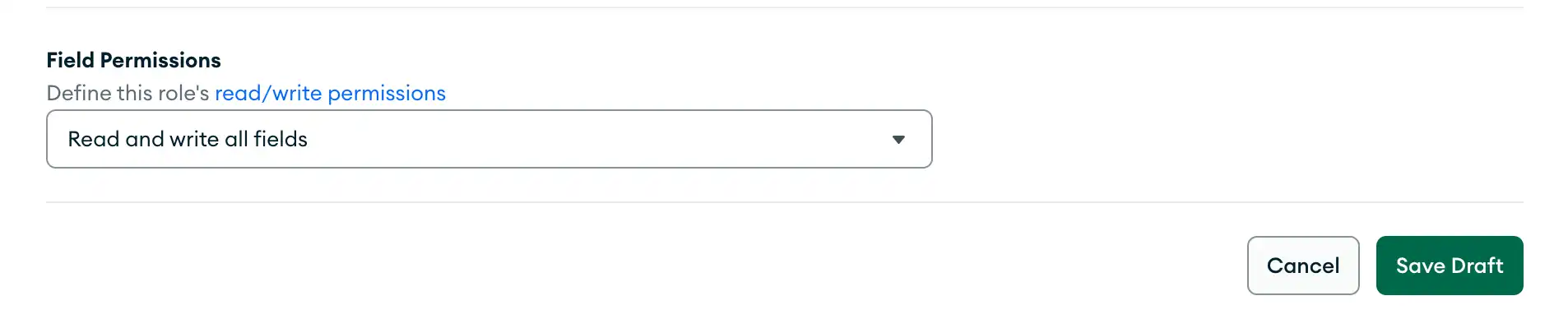 | |
The Role Can Read All Fields & Write to Specific Fields
To allow a role to read all fields, set the document-level read
field to true and the write field to false. To specify a field that the role can write to, set
the write field to true in the field's configuration document,
which is embedded in the fields document.
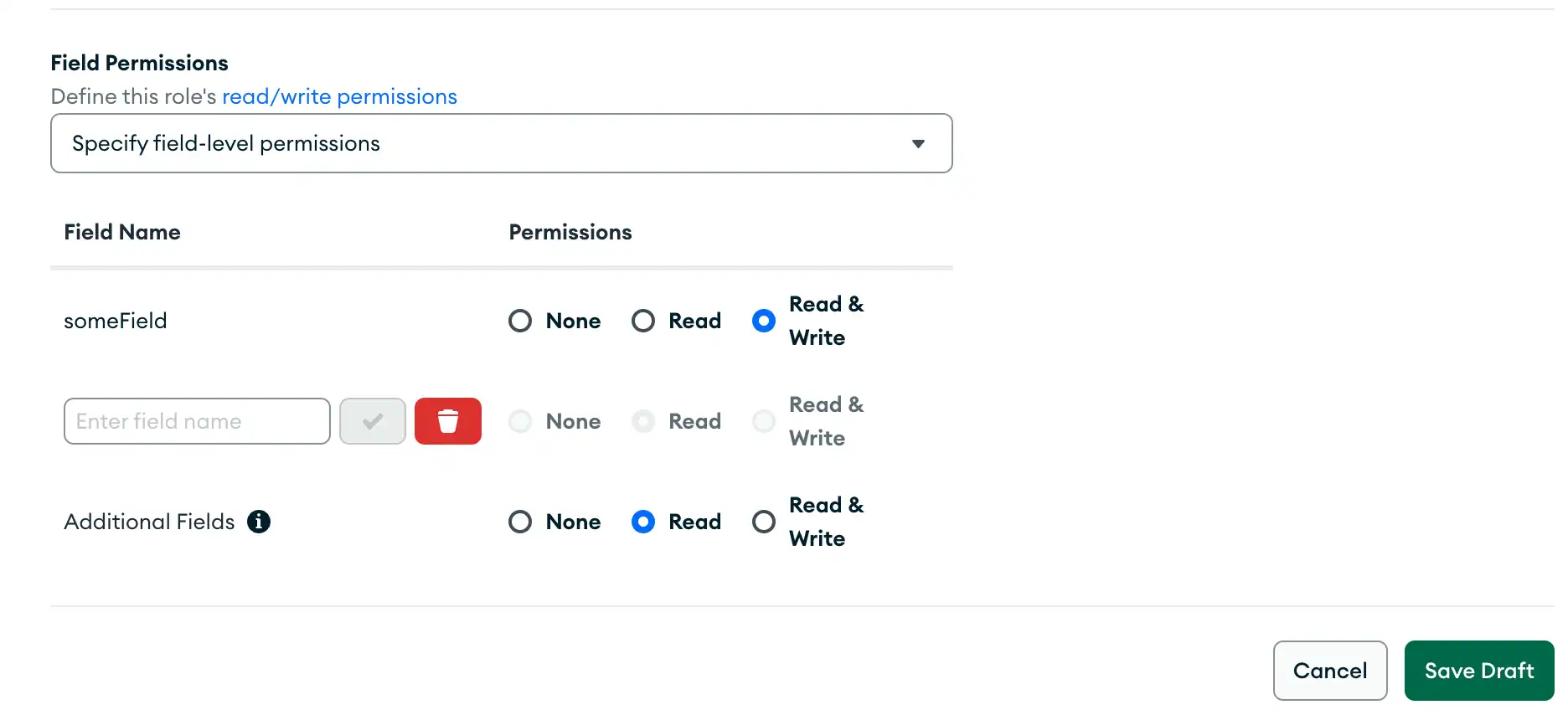 | |
The Role Can Read & Write All Fields but Cannot Insert New Documents
To allow a role to read or write any field, set the document-level
write field to true. Document-level writes require read
permission, so the role will be able to read all fields.
To prevent the role from inserting new documents, set the document-level
insert field to false.
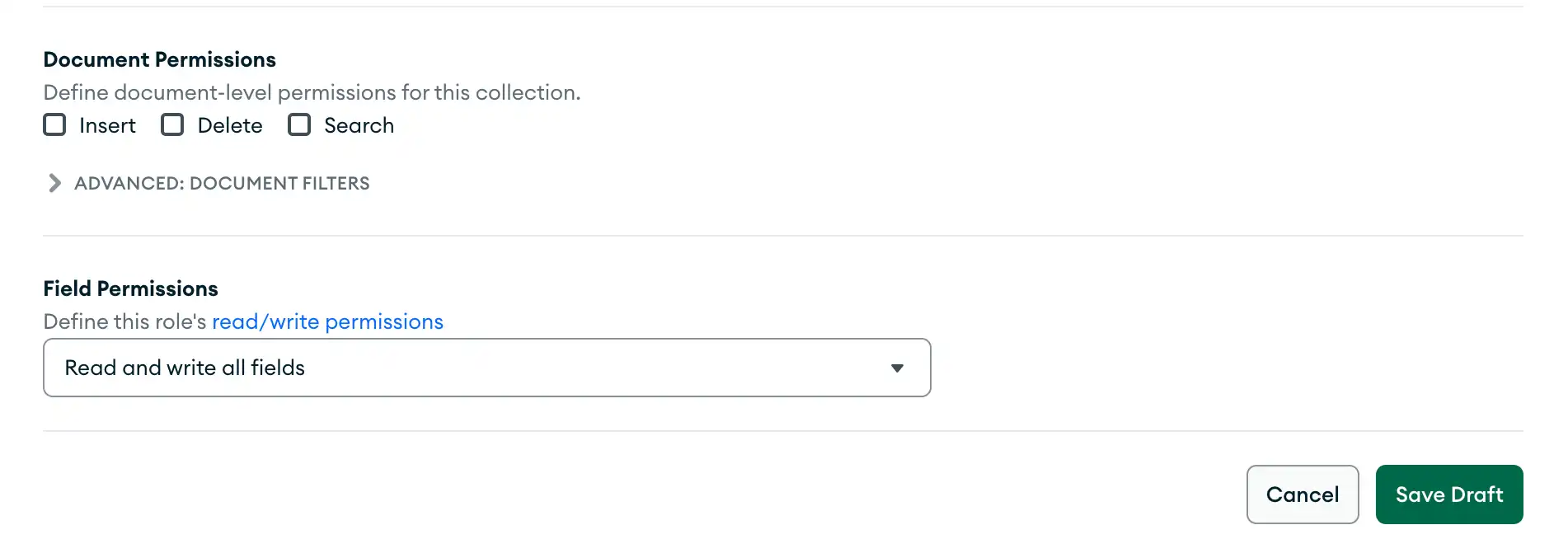 | |
The Role Cannot Write to Specific Fields
To allow a role to write to any field except for those you specify,
set the document-level read field to true. Set
the corresponding field-level write fields to false and
read fields to true in the
fields document. Lastly, set the additional_fields.write field to
true.
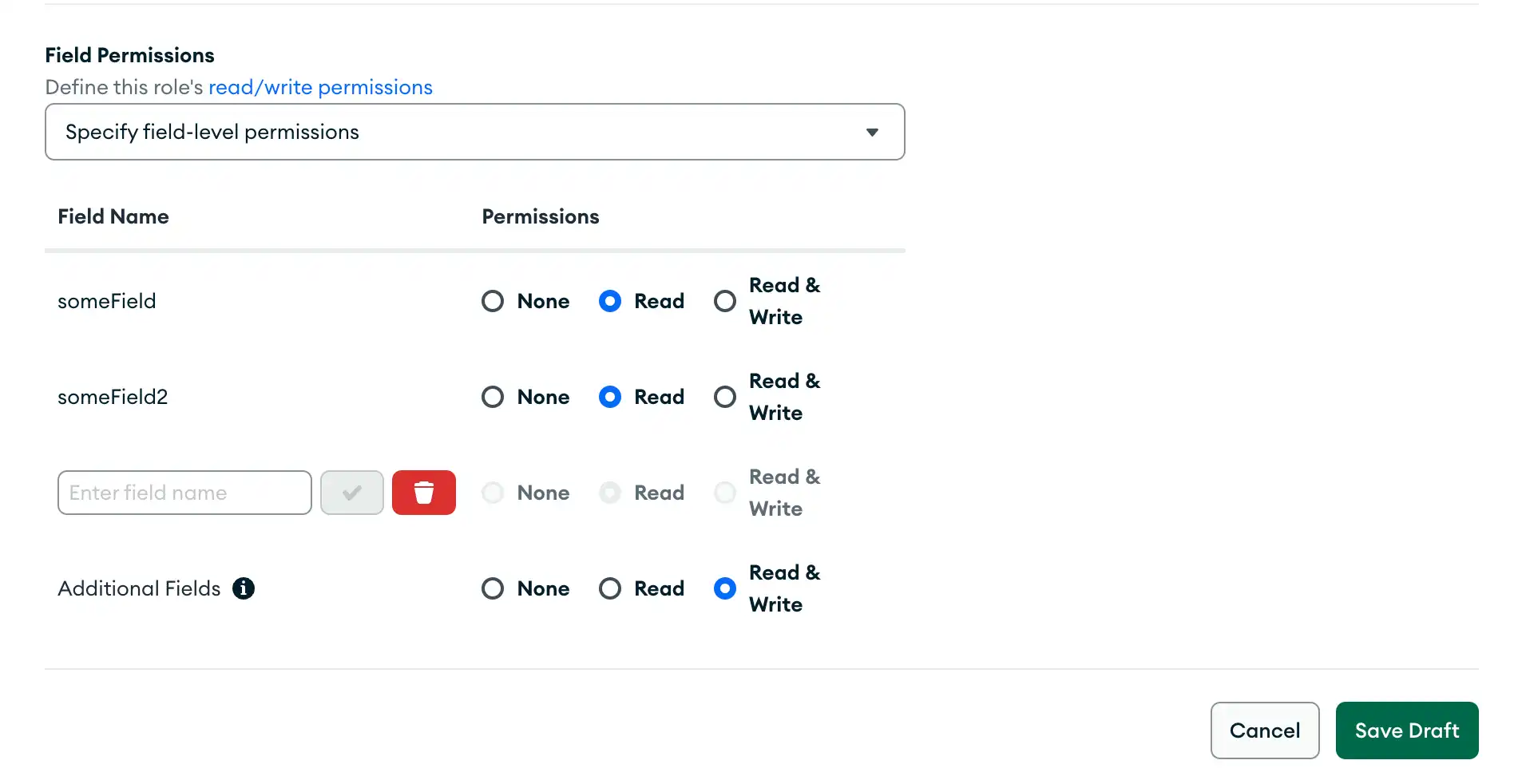 | |
Advanced Role Patterns
The use cases described in this section require you to use advanced functionality that is not supported by the default collection rules editor in the App Services UI. To use this template, convert to advanced mode or import a collection rule configuration with App Services CLI.
Insert-Only Roles
To allow a role to insert new documents but otherwise prevent them from reading
or modifying any data, set insert to true and set the value of
document-level write to a rule expression that
evaluates to true only if the document didn't exist prior to the operation.
{ "name": "insertOnly", "apply_when": <JSON Expression>, "delete": false, "insert": true, "write": { "%%prevRoot": { "%exists": false } }, "additional_fields": {} }
Note
You must specify a JSON expression for write to prevent users
from reading data. To insert a document a role must also have write
permission for all fields in the document; however, setting write
directly to true would also give the role read permission. The
JSON expression ensures that the role only has read permission for
the initial document insert.
Field-level Permissions for Embedded Documents
To allow a role to read or write some but not all fields of an embedded
document, add embedded documents that match the path of the embedded
field to the fields document.
{ "name": "canReadEmbeddedField", "apply_when": {}, "delete": true, "insert": true, "fields": { "someEmbeddedDocument": { "fields": { "someEmbeddedField": { "read": true, "write": true } } } }, "additional_fields": {} }
Note
App Services applies any read and write permissions defined for a
given field to all embedded fields that the field contains regardless
of any permissions defined for those fields.